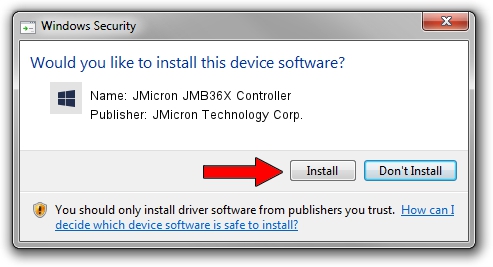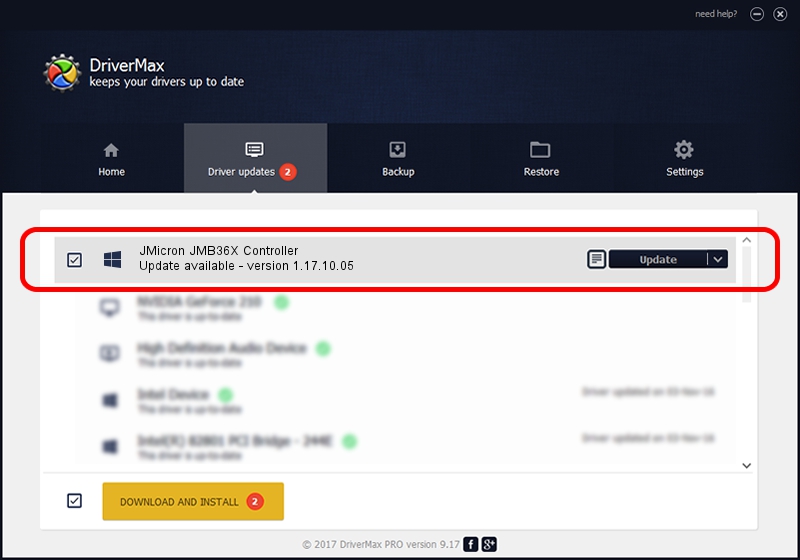Advertising seems to be blocked by your browser.
The ads help us provide this software and web site to you for free.
Please support our project by allowing our site to show ads.
Home /
Manufacturers /
JMicron Technology Corp. /
JMicron JMB36X Controller /
PCI/VEN_197B&DEV_2366&SUBSYS_B0011458 /
1.17.10.05 Jan 17, 2007
JMicron Technology Corp. JMicron JMB36X Controller how to download and install the driver
JMicron JMB36X Controller is a SCSI Adapter hardware device. The Windows version of this driver was developed by JMicron Technology Corp.. The hardware id of this driver is PCI/VEN_197B&DEV_2366&SUBSYS_B0011458; this string has to match your hardware.
1. How to manually install JMicron Technology Corp. JMicron JMB36X Controller driver
- Download the driver setup file for JMicron Technology Corp. JMicron JMB36X Controller driver from the location below. This download link is for the driver version 1.17.10.05 released on 2007-01-17.
- Run the driver installation file from a Windows account with the highest privileges (rights). If your UAC (User Access Control) is running then you will have to confirm the installation of the driver and run the setup with administrative rights.
- Follow the driver installation wizard, which should be quite easy to follow. The driver installation wizard will scan your PC for compatible devices and will install the driver.
- Shutdown and restart your PC and enjoy the new driver, as you can see it was quite smple.
Size of this driver: 42615 bytes (41.62 KB)
This driver was installed by many users and received an average rating of 4.9 stars out of 38937 votes.
This driver was released for the following versions of Windows:
- This driver works on Windows 2000 32 bits
- This driver works on Windows Server 2003 32 bits
- This driver works on Windows XP 32 bits
- This driver works on Windows Vista 32 bits
- This driver works on Windows 7 32 bits
- This driver works on Windows 8 32 bits
- This driver works on Windows 8.1 32 bits
- This driver works on Windows 10 32 bits
- This driver works on Windows 11 32 bits
2. Installing the JMicron Technology Corp. JMicron JMB36X Controller driver using DriverMax: the easy way
The advantage of using DriverMax is that it will setup the driver for you in the easiest possible way and it will keep each driver up to date, not just this one. How can you install a driver with DriverMax? Let's take a look!
- Start DriverMax and click on the yellow button that says ~SCAN FOR DRIVER UPDATES NOW~. Wait for DriverMax to scan and analyze each driver on your PC.
- Take a look at the list of detected driver updates. Scroll the list down until you locate the JMicron Technology Corp. JMicron JMB36X Controller driver. Click the Update button.
- Finished installing the driver!

Jul 14 2016 12:30PM / Written by Andreea Kartman for DriverMax
follow @DeeaKartman