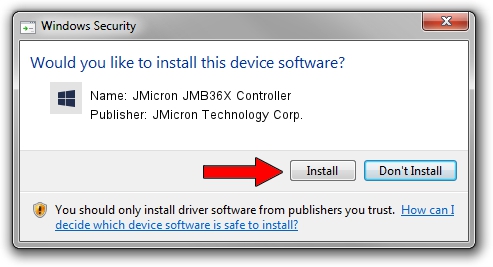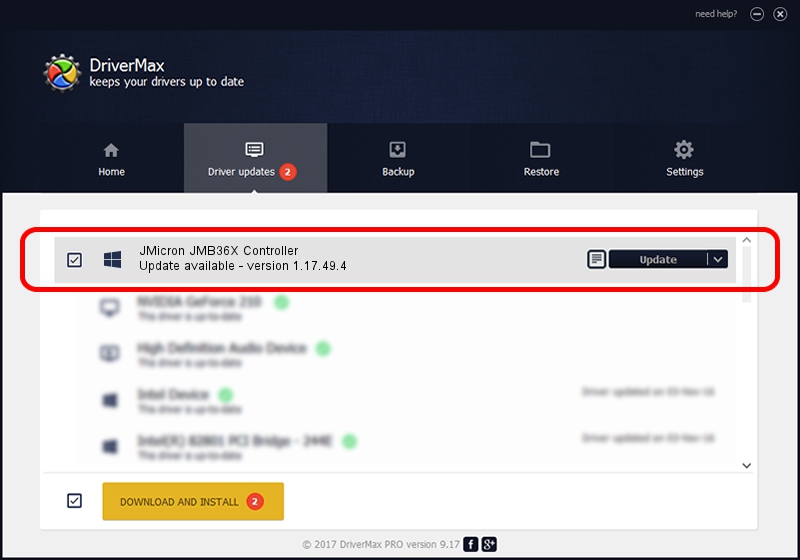Advertising seems to be blocked by your browser.
The ads help us provide this software and web site to you for free.
Please support our project by allowing our site to show ads.
Home /
Manufacturers /
JMicron Technology Corp. /
JMicron JMB36X Controller /
PCI/VEN_197B&DEV_2366 /
1.17.49.4 Jul 17, 2009
Driver for JMicron Technology Corp. JMicron JMB36X Controller - downloading and installing it
JMicron JMB36X Controller is a SCSI Adapter device. This driver was developed by JMicron Technology Corp.. The hardware id of this driver is PCI/VEN_197B&DEV_2366.
1. Manually install JMicron Technology Corp. JMicron JMB36X Controller driver
- Download the setup file for JMicron Technology Corp. JMicron JMB36X Controller driver from the link below. This is the download link for the driver version 1.17.49.4 dated 2009-07-17.
- Run the driver setup file from a Windows account with the highest privileges (rights). If your User Access Control Service (UAC) is enabled then you will have to confirm the installation of the driver and run the setup with administrative rights.
- Follow the driver installation wizard, which should be quite easy to follow. The driver installation wizard will analyze your PC for compatible devices and will install the driver.
- Restart your PC and enjoy the new driver, it is as simple as that.
Download size of the driver: 76099 bytes (74.32 KB)
This driver was installed by many users and received an average rating of 4.8 stars out of 57750 votes.
This driver is compatible with the following versions of Windows:
- This driver works on Windows 2000 64 bits
- This driver works on Windows Server 2003 64 bits
- This driver works on Windows XP 64 bits
- This driver works on Windows Vista 64 bits
- This driver works on Windows 7 64 bits
- This driver works on Windows 8 64 bits
- This driver works on Windows 8.1 64 bits
- This driver works on Windows 10 64 bits
- This driver works on Windows 11 64 bits
2. How to use DriverMax to install JMicron Technology Corp. JMicron JMB36X Controller driver
The advantage of using DriverMax is that it will setup the driver for you in just a few seconds and it will keep each driver up to date, not just this one. How can you install a driver with DriverMax? Let's see!
- Start DriverMax and click on the yellow button named ~SCAN FOR DRIVER UPDATES NOW~. Wait for DriverMax to scan and analyze each driver on your computer.
- Take a look at the list of detected driver updates. Scroll the list down until you locate the JMicron Technology Corp. JMicron JMB36X Controller driver. Click the Update button.
- That's it, you installed your first driver!

Jul 26 2016 12:09PM / Written by Daniel Statescu for DriverMax
follow @DanielStatescu