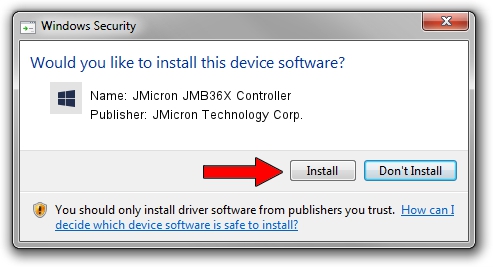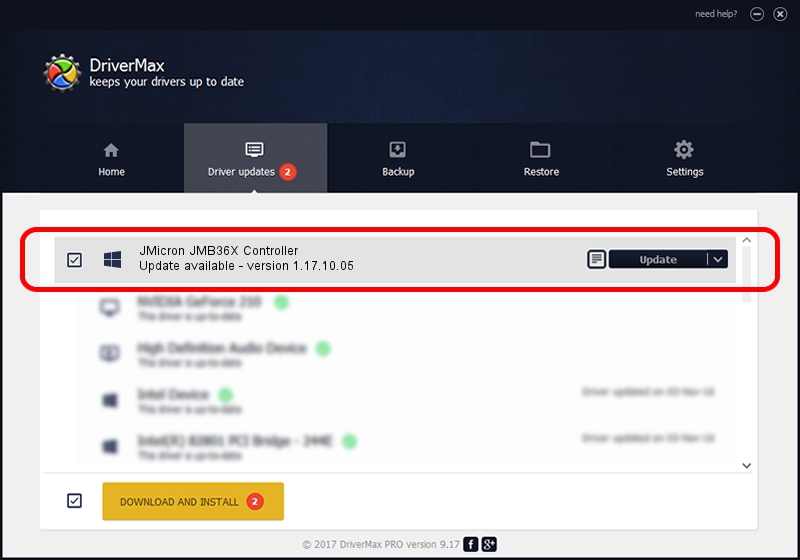Advertising seems to be blocked by your browser.
The ads help us provide this software and web site to you for free.
Please support our project by allowing our site to show ads.
Home /
Manufacturers /
JMicron Technology Corp. /
JMicron JMB36X Controller /
PCI/VEN_197B&DEV_2365&SUBSYS_0CE7105B /
1.17.10.05 Jan 17, 2007
JMicron Technology Corp. JMicron JMB36X Controller - two ways of downloading and installing the driver
JMicron JMB36X Controller is a SCSI Adapter hardware device. The Windows version of this driver was developed by JMicron Technology Corp.. PCI/VEN_197B&DEV_2365&SUBSYS_0CE7105B is the matching hardware id of this device.
1. JMicron Technology Corp. JMicron JMB36X Controller driver - how to install it manually
- Download the setup file for JMicron Technology Corp. JMicron JMB36X Controller driver from the location below. This download link is for the driver version 1.17.10.05 released on 2007-01-17.
- Start the driver setup file from a Windows account with the highest privileges (rights). If your User Access Control (UAC) is enabled then you will have to accept of the driver and run the setup with administrative rights.
- Go through the driver setup wizard, which should be pretty easy to follow. The driver setup wizard will analyze your PC for compatible devices and will install the driver.
- Restart your PC and enjoy the fresh driver, as you can see it was quite smple.
Size of this driver: 48965 bytes (47.82 KB)
This driver was installed by many users and received an average rating of 5 stars out of 26012 votes.
This driver is fully compatible with the following versions of Windows:
- This driver works on Windows 2000 64 bits
- This driver works on Windows Server 2003 64 bits
- This driver works on Windows XP 64 bits
- This driver works on Windows Vista 64 bits
- This driver works on Windows 7 64 bits
- This driver works on Windows 8 64 bits
- This driver works on Windows 8.1 64 bits
- This driver works on Windows 10 64 bits
- This driver works on Windows 11 64 bits
2. Installing the JMicron Technology Corp. JMicron JMB36X Controller driver using DriverMax: the easy way
The advantage of using DriverMax is that it will setup the driver for you in the easiest possible way and it will keep each driver up to date. How can you install a driver with DriverMax? Let's take a look!
- Open DriverMax and push on the yellow button that says ~SCAN FOR DRIVER UPDATES NOW~. Wait for DriverMax to analyze each driver on your computer.
- Take a look at the list of driver updates. Search the list until you locate the JMicron Technology Corp. JMicron JMB36X Controller driver. Click the Update button.
- That's it, you installed your first driver!

Jul 29 2016 2:14AM / Written by Andreea Kartman for DriverMax
follow @DeeaKartman