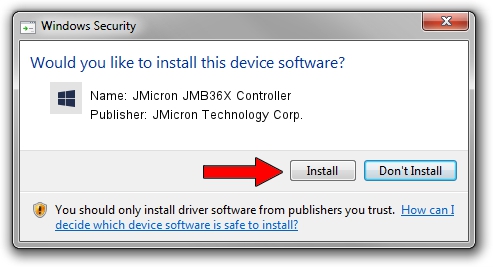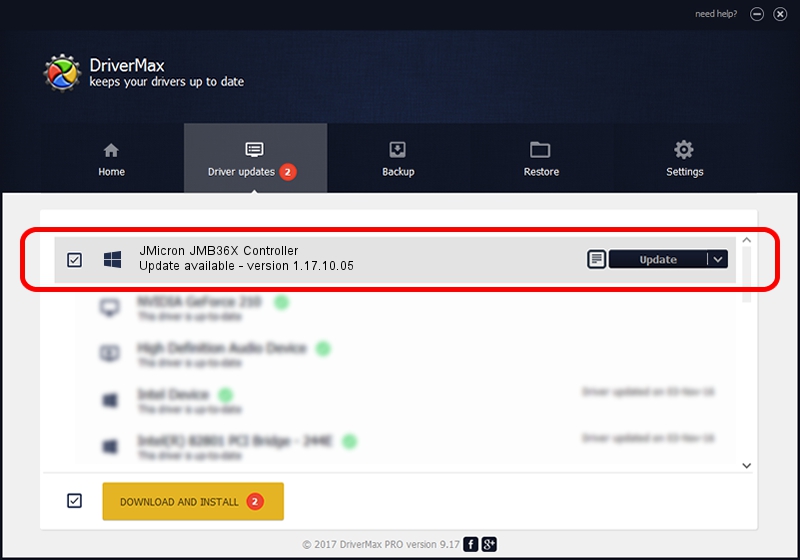Advertising seems to be blocked by your browser.
The ads help us provide this software and web site to you for free.
Please support our project by allowing our site to show ads.
Home /
Manufacturers /
JMicron Technology Corp. /
JMicron JMB36X Controller /
PCI/VEN_197B&DEV_2363&SUBSYS_3025103C /
1.17.10.05 Jan 17, 2007
Download and install JMicron Technology Corp. JMicron JMB36X Controller driver
JMicron JMB36X Controller is a SCSI Adapter hardware device. This Windows driver was developed by JMicron Technology Corp.. In order to make sure you are downloading the exact right driver the hardware id is PCI/VEN_197B&DEV_2363&SUBSYS_3025103C.
1. Install JMicron Technology Corp. JMicron JMB36X Controller driver manually
- You can download from the link below the driver setup file for the JMicron Technology Corp. JMicron JMB36X Controller driver. The archive contains version 1.17.10.05 dated 2007-01-17 of the driver.
- Run the driver installer file from a user account with the highest privileges (rights). If your User Access Control Service (UAC) is started please confirm the installation of the driver and run the setup with administrative rights.
- Go through the driver installation wizard, which will guide you; it should be quite easy to follow. The driver installation wizard will analyze your PC and will install the right driver.
- When the operation finishes shutdown and restart your PC in order to use the updated driver. As you can see it was quite smple to install a Windows driver!
Driver file size: 48965 bytes (47.82 KB)
This driver received an average rating of 4.8 stars out of 83226 votes.
This driver is fully compatible with the following versions of Windows:
- This driver works on Windows 2000 64 bits
- This driver works on Windows Server 2003 64 bits
- This driver works on Windows XP 64 bits
- This driver works on Windows Vista 64 bits
- This driver works on Windows 7 64 bits
- This driver works on Windows 8 64 bits
- This driver works on Windows 8.1 64 bits
- This driver works on Windows 10 64 bits
- This driver works on Windows 11 64 bits
2. Installing the JMicron Technology Corp. JMicron JMB36X Controller driver using DriverMax: the easy way
The most important advantage of using DriverMax is that it will setup the driver for you in the easiest possible way and it will keep each driver up to date. How easy can you install a driver using DriverMax? Let's see!
- Start DriverMax and push on the yellow button named ~SCAN FOR DRIVER UPDATES NOW~. Wait for DriverMax to scan and analyze each driver on your PC.
- Take a look at the list of driver updates. Search the list until you find the JMicron Technology Corp. JMicron JMB36X Controller driver. Click on Update.
- That's it, you installed your first driver!

Jul 21 2016 2:51PM / Written by Daniel Statescu for DriverMax
follow @DanielStatescu