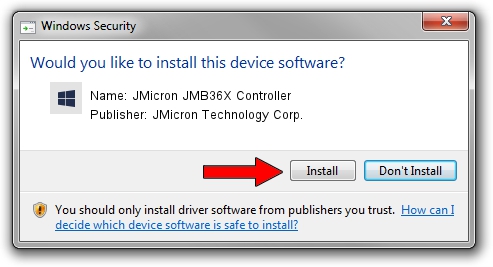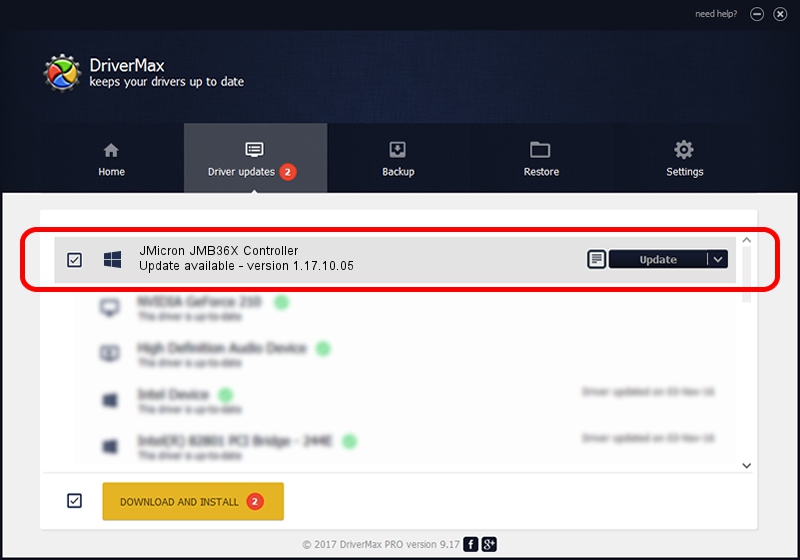Advertising seems to be blocked by your browser.
The ads help us provide this software and web site to you for free.
Please support our project by allowing our site to show ads.
Home /
Manufacturers /
JMicron Technology Corp. /
JMicron JMB36X Controller /
PCI/VEN_197B&DEV_2361&SUBSYS_C1041631 /
1.17.10.05 Jan 17, 2007
JMicron Technology Corp. JMicron JMB36X Controller - two ways of downloading and installing the driver
JMicron JMB36X Controller is a SCSI Adapter device. The Windows version of this driver was developed by JMicron Technology Corp.. The hardware id of this driver is PCI/VEN_197B&DEV_2361&SUBSYS_C1041631.
1. Manually install JMicron Technology Corp. JMicron JMB36X Controller driver
- Download the driver setup file for JMicron Technology Corp. JMicron JMB36X Controller driver from the link below. This is the download link for the driver version 1.17.10.05 released on 2007-01-17.
- Run the driver installation file from a Windows account with administrative rights. If your UAC (User Access Control) is started then you will have to accept of the driver and run the setup with administrative rights.
- Follow the driver setup wizard, which should be quite straightforward. The driver setup wizard will analyze your PC for compatible devices and will install the driver.
- Shutdown and restart your PC and enjoy the fresh driver, it is as simple as that.
File size of the driver: 48965 bytes (47.82 KB)
This driver received an average rating of 4.9 stars out of 84280 votes.
This driver is fully compatible with the following versions of Windows:
- This driver works on Windows 2000 64 bits
- This driver works on Windows Server 2003 64 bits
- This driver works on Windows XP 64 bits
- This driver works on Windows Vista 64 bits
- This driver works on Windows 7 64 bits
- This driver works on Windows 8 64 bits
- This driver works on Windows 8.1 64 bits
- This driver works on Windows 10 64 bits
- This driver works on Windows 11 64 bits
2. How to install JMicron Technology Corp. JMicron JMB36X Controller driver using DriverMax
The advantage of using DriverMax is that it will setup the driver for you in just a few seconds and it will keep each driver up to date. How can you install a driver using DriverMax? Let's see!
- Start DriverMax and push on the yellow button that says ~SCAN FOR DRIVER UPDATES NOW~. Wait for DriverMax to scan and analyze each driver on your PC.
- Take a look at the list of available driver updates. Scroll the list down until you locate the JMicron Technology Corp. JMicron JMB36X Controller driver. Click on Update.
- That's all, the driver is now installed!

Jul 21 2016 2:46PM / Written by Andreea Kartman for DriverMax
follow @DeeaKartman