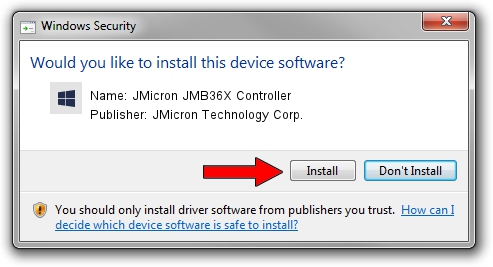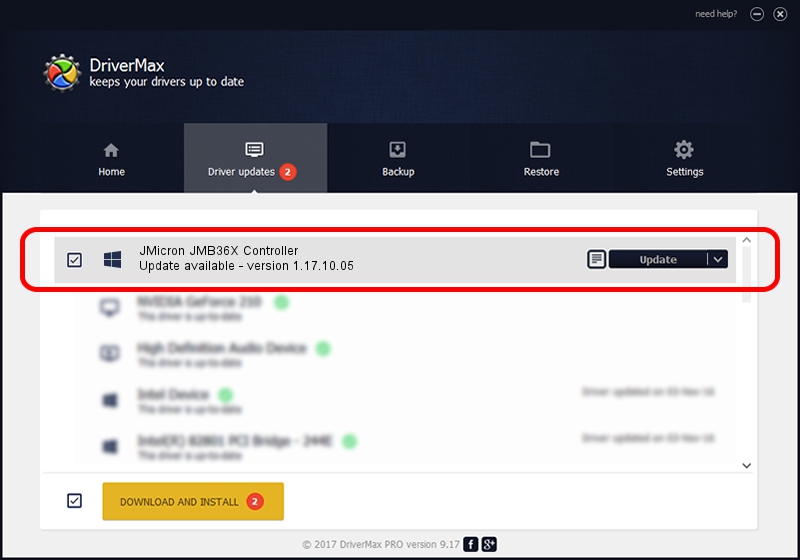Advertising seems to be blocked by your browser.
The ads help us provide this software and web site to you for free.
Please support our project by allowing our site to show ads.
Home /
Manufacturers /
JMicron Technology Corp. /
JMicron JMB36X Controller /
PCI/VEN_197B&DEV_2361&SUBSYS_11071734 /
1.17.10.05 Jan 17, 2007
JMicron Technology Corp. JMicron JMB36X Controller how to download and install the driver
JMicron JMB36X Controller is a SCSI Adapter hardware device. This Windows driver was developed by JMicron Technology Corp.. In order to make sure you are downloading the exact right driver the hardware id is PCI/VEN_197B&DEV_2361&SUBSYS_11071734.
1. JMicron Technology Corp. JMicron JMB36X Controller - install the driver manually
- You can download from the link below the driver installer file for the JMicron Technology Corp. JMicron JMB36X Controller driver. The archive contains version 1.17.10.05 dated 2007-01-17 of the driver.
- Start the driver installer file from a user account with administrative rights. If your User Access Control Service (UAC) is running please confirm the installation of the driver and run the setup with administrative rights.
- Go through the driver setup wizard, which will guide you; it should be pretty easy to follow. The driver setup wizard will scan your PC and will install the right driver.
- When the operation finishes restart your PC in order to use the updated driver. As you can see it was quite smple to install a Windows driver!
Size of this driver: 48965 bytes (47.82 KB)
This driver was installed by many users and received an average rating of 4.9 stars out of 74228 votes.
This driver will work for the following versions of Windows:
- This driver works on Windows 2000 64 bits
- This driver works on Windows Server 2003 64 bits
- This driver works on Windows XP 64 bits
- This driver works on Windows Vista 64 bits
- This driver works on Windows 7 64 bits
- This driver works on Windows 8 64 bits
- This driver works on Windows 8.1 64 bits
- This driver works on Windows 10 64 bits
- This driver works on Windows 11 64 bits
2. How to install JMicron Technology Corp. JMicron JMB36X Controller driver using DriverMax
The advantage of using DriverMax is that it will install the driver for you in just a few seconds and it will keep each driver up to date. How can you install a driver using DriverMax? Let's follow a few steps!
- Open DriverMax and click on the yellow button that says ~SCAN FOR DRIVER UPDATES NOW~. Wait for DriverMax to scan and analyze each driver on your PC.
- Take a look at the list of available driver updates. Scroll the list down until you locate the JMicron Technology Corp. JMicron JMB36X Controller driver. Click on Update.
- That's all, the driver is now installed!

Aug 3 2016 8:45PM / Written by Daniel Statescu for DriverMax
follow @DanielStatescu