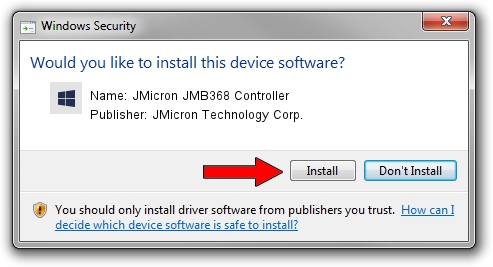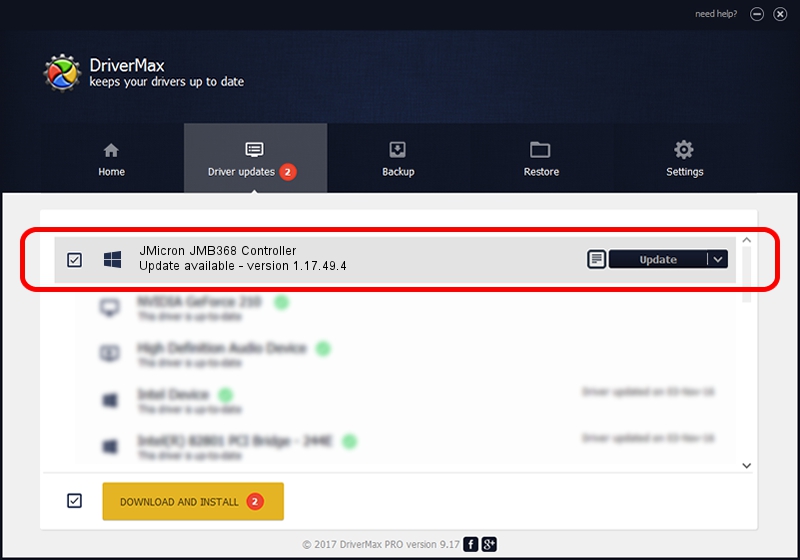Advertising seems to be blocked by your browser.
The ads help us provide this software and web site to you for free.
Please support our project by allowing our site to show ads.
Home /
Manufacturers /
JMicron Technology Corp. /
JMicron JMB368 Controller /
PCI/VEN_197B&DEV_2368 /
1.17.49.4 Jul 17, 2009
JMicron Technology Corp. JMicron JMB368 Controller how to download and install the driver
JMicron JMB368 Controller is a SCSI Adapter hardware device. The Windows version of this driver was developed by JMicron Technology Corp.. The hardware id of this driver is PCI/VEN_197B&DEV_2368; this string has to match your hardware.
1. Install JMicron Technology Corp. JMicron JMB368 Controller driver manually
- You can download from the link below the driver installer file for the JMicron Technology Corp. JMicron JMB368 Controller driver. The archive contains version 1.17.49.4 released on 2009-07-17 of the driver.
- Start the driver installer file from a user account with administrative rights. If your UAC (User Access Control) is enabled please accept of the driver and run the setup with administrative rights.
- Follow the driver setup wizard, which will guide you; it should be pretty easy to follow. The driver setup wizard will analyze your computer and will install the right driver.
- When the operation finishes shutdown and restart your PC in order to use the updated driver. As you can see it was quite smple to install a Windows driver!
File size of the driver: 76099 bytes (74.32 KB)
Driver rating 4.8 stars out of 57720 votes.
This driver will work for the following versions of Windows:
- This driver works on Windows 2000 64 bits
- This driver works on Windows Server 2003 64 bits
- This driver works on Windows XP 64 bits
- This driver works on Windows Vista 64 bits
- This driver works on Windows 7 64 bits
- This driver works on Windows 8 64 bits
- This driver works on Windows 8.1 64 bits
- This driver works on Windows 10 64 bits
- This driver works on Windows 11 64 bits
2. How to use DriverMax to install JMicron Technology Corp. JMicron JMB368 Controller driver
The advantage of using DriverMax is that it will install the driver for you in the easiest possible way and it will keep each driver up to date, not just this one. How can you install a driver with DriverMax? Let's take a look!
- Start DriverMax and push on the yellow button named ~SCAN FOR DRIVER UPDATES NOW~. Wait for DriverMax to scan and analyze each driver on your computer.
- Take a look at the list of driver updates. Scroll the list down until you locate the JMicron Technology Corp. JMicron JMB368 Controller driver. Click on Update.
- That's it, you installed your first driver!

Jul 26 2016 12:09PM / Written by Dan Armano for DriverMax
follow @danarm