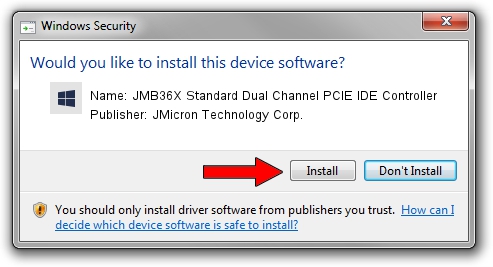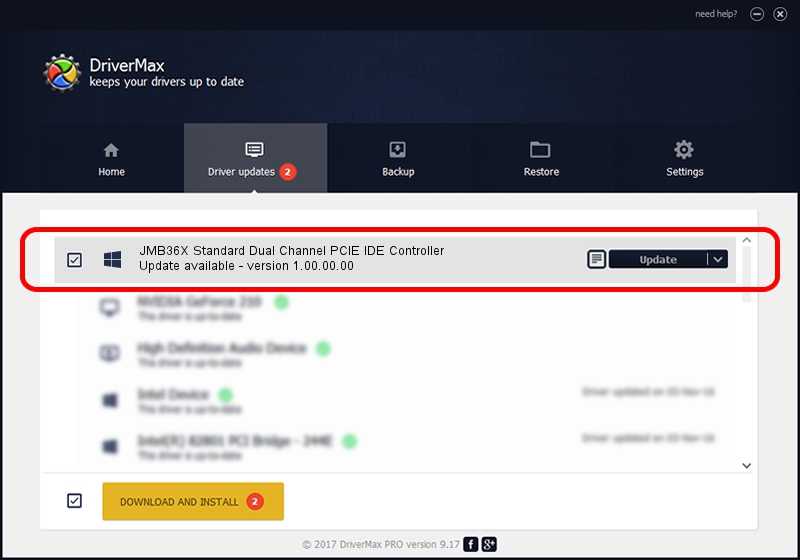Advertising seems to be blocked by your browser.
The ads help us provide this software and web site to you for free.
Please support our project by allowing our site to show ads.
Home /
Manufacturers /
JMicron Technology Corp. /
JMB36X Standard Dual Channel PCIE IDE Controller /
PCI/VEN_197B&DEV_2369&CC_0101 /
1.00.00.00 Sep 16, 2006
JMicron Technology Corp. JMB36X Standard Dual Channel PCIE IDE Controller driver download and installation
JMB36X Standard Dual Channel PCIE IDE Controller is a hdc hardware device. This driver was developed by JMicron Technology Corp.. In order to make sure you are downloading the exact right driver the hardware id is PCI/VEN_197B&DEV_2369&CC_0101.
1. Manually install JMicron Technology Corp. JMB36X Standard Dual Channel PCIE IDE Controller driver
- You can download from the link below the driver installer file for the JMicron Technology Corp. JMB36X Standard Dual Channel PCIE IDE Controller driver. The archive contains version 1.00.00.00 released on 2006-09-16 of the driver.
- Run the driver installer file from a user account with administrative rights. If your UAC (User Access Control) is running please confirm the installation of the driver and run the setup with administrative rights.
- Follow the driver setup wizard, which will guide you; it should be quite easy to follow. The driver setup wizard will scan your PC and will install the right driver.
- When the operation finishes shutdown and restart your PC in order to use the updated driver. It is as simple as that to install a Windows driver!
Download size of the driver: 7148 bytes (6.98 KB)
Driver rating 3.5 stars out of 16139 votes.
This driver is compatible with the following versions of Windows:
- This driver works on Windows 2000 32 bits
- This driver works on Windows Server 2003 32 bits
- This driver works on Windows XP 32 bits
- This driver works on Windows Vista 32 bits
- This driver works on Windows 7 32 bits
- This driver works on Windows 8 32 bits
- This driver works on Windows 8.1 32 bits
- This driver works on Windows 10 32 bits
- This driver works on Windows 11 32 bits
2. How to use DriverMax to install JMicron Technology Corp. JMB36X Standard Dual Channel PCIE IDE Controller driver
The most important advantage of using DriverMax is that it will setup the driver for you in the easiest possible way and it will keep each driver up to date. How easy can you install a driver with DriverMax? Let's follow a few steps!
- Start DriverMax and press on the yellow button named ~SCAN FOR DRIVER UPDATES NOW~. Wait for DriverMax to scan and analyze each driver on your computer.
- Take a look at the list of detected driver updates. Search the list until you locate the JMicron Technology Corp. JMB36X Standard Dual Channel PCIE IDE Controller driver. Click on Update.
- That's it, you installed your first driver!

Aug 15 2016 4:25AM / Written by Andreea Kartman for DriverMax
follow @DeeaKartman