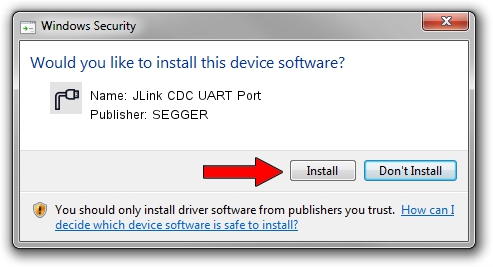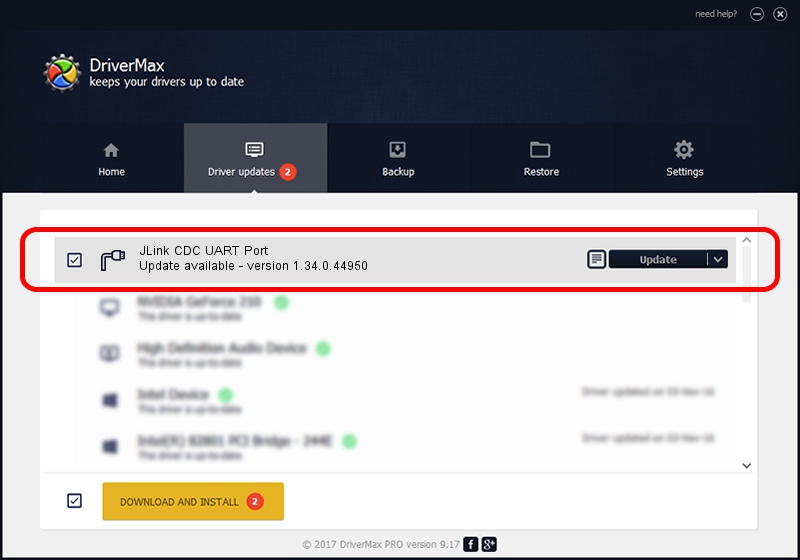Advertising seems to be blocked by your browser.
The ads help us provide this software and web site to you for free.
Please support our project by allowing our site to show ads.
Home /
Manufacturers /
SEGGER /
JLink CDC UART Port /
USB/VID_1366&PID_1069&MI_02 /
1.34.0.44950 Jun 06, 2019
Download and install SEGGER JLink CDC UART Port driver
JLink CDC UART Port is a Ports device. The Windows version of this driver was developed by SEGGER. In order to make sure you are downloading the exact right driver the hardware id is USB/VID_1366&PID_1069&MI_02.
1. SEGGER JLink CDC UART Port driver - how to install it manually
- Download the driver setup file for SEGGER JLink CDC UART Port driver from the link below. This is the download link for the driver version 1.34.0.44950 dated 2019-06-06.
- Start the driver setup file from a Windows account with administrative rights. If your User Access Control Service (UAC) is enabled then you will have to accept of the driver and run the setup with administrative rights.
- Follow the driver installation wizard, which should be pretty easy to follow. The driver installation wizard will analyze your PC for compatible devices and will install the driver.
- Restart your computer and enjoy the fresh driver, it is as simple as that.
Driver file size: 1878511 bytes (1.79 MB)
Driver rating 4.4 stars out of 87706 votes.
This driver is compatible with the following versions of Windows:
- This driver works on Windows 2000 64 bits
- This driver works on Windows Server 2003 64 bits
- This driver works on Windows XP 64 bits
- This driver works on Windows Vista 64 bits
- This driver works on Windows 7 64 bits
- This driver works on Windows 8 64 bits
- This driver works on Windows 8.1 64 bits
- This driver works on Windows 10 64 bits
- This driver works on Windows 11 64 bits
2. How to install SEGGER JLink CDC UART Port driver using DriverMax
The advantage of using DriverMax is that it will setup the driver for you in the easiest possible way and it will keep each driver up to date, not just this one. How can you install a driver using DriverMax? Let's follow a few steps!
- Start DriverMax and push on the yellow button that says ~SCAN FOR DRIVER UPDATES NOW~. Wait for DriverMax to scan and analyze each driver on your PC.
- Take a look at the list of detected driver updates. Scroll the list down until you find the SEGGER JLink CDC UART Port driver. Click the Update button.
- Finished installing the driver!

Jul 19 2024 5:37AM / Written by Daniel Statescu for DriverMax
follow @DanielStatescu