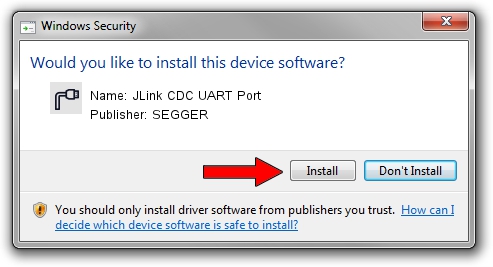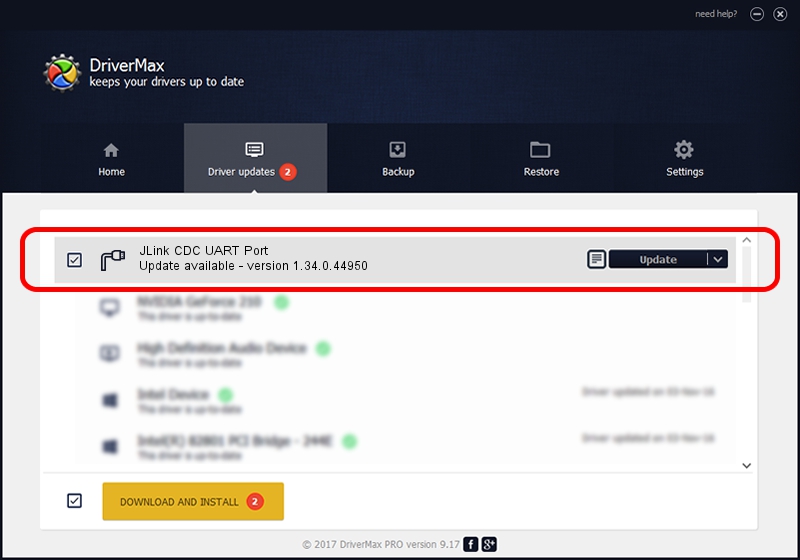Advertising seems to be blocked by your browser.
The ads help us provide this software and web site to you for free.
Please support our project by allowing our site to show ads.
Home /
Manufacturers /
SEGGER /
JLink CDC UART Port /
USB/VID_1366&PID_1054&MI_02 /
1.34.0.44950 Jun 06, 2019
SEGGER JLink CDC UART Port how to download and install the driver
JLink CDC UART Port is a Ports hardware device. This driver was developed by SEGGER. The hardware id of this driver is USB/VID_1366&PID_1054&MI_02; this string has to match your hardware.
1. Manually install SEGGER JLink CDC UART Port driver
- Download the setup file for SEGGER JLink CDC UART Port driver from the location below. This download link is for the driver version 1.34.0.44950 dated 2019-06-06.
- Start the driver installation file from a Windows account with the highest privileges (rights). If your User Access Control Service (UAC) is started then you will have to confirm the installation of the driver and run the setup with administrative rights.
- Go through the driver installation wizard, which should be pretty straightforward. The driver installation wizard will analyze your PC for compatible devices and will install the driver.
- Shutdown and restart your PC and enjoy the updated driver, as you can see it was quite smple.
File size of the driver: 1878511 bytes (1.79 MB)
This driver was installed by many users and received an average rating of 4.4 stars out of 87014 votes.
This driver is compatible with the following versions of Windows:
- This driver works on Windows 2000 64 bits
- This driver works on Windows Server 2003 64 bits
- This driver works on Windows XP 64 bits
- This driver works on Windows Vista 64 bits
- This driver works on Windows 7 64 bits
- This driver works on Windows 8 64 bits
- This driver works on Windows 8.1 64 bits
- This driver works on Windows 10 64 bits
- This driver works on Windows 11 64 bits
2. Installing the SEGGER JLink CDC UART Port driver using DriverMax: the easy way
The most important advantage of using DriverMax is that it will install the driver for you in the easiest possible way and it will keep each driver up to date, not just this one. How can you install a driver with DriverMax? Let's take a look!
- Start DriverMax and push on the yellow button named ~SCAN FOR DRIVER UPDATES NOW~. Wait for DriverMax to scan and analyze each driver on your PC.
- Take a look at the list of driver updates. Search the list until you find the SEGGER JLink CDC UART Port driver. Click the Update button.
- Finished installing the driver!