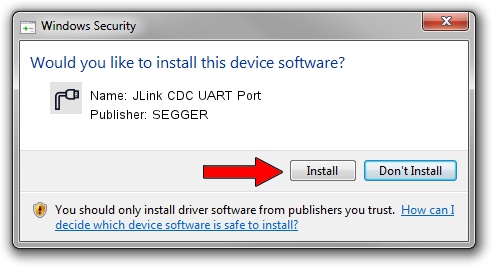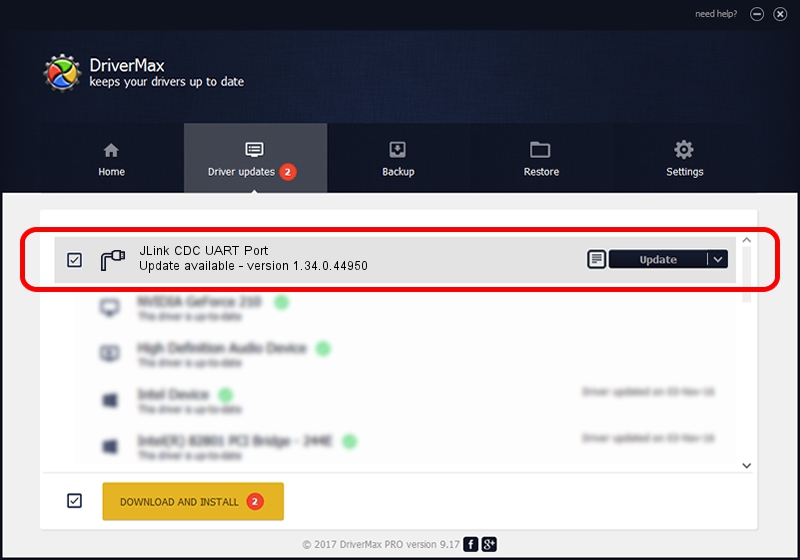Advertising seems to be blocked by your browser.
The ads help us provide this software and web site to you for free.
Please support our project by allowing our site to show ads.
Home /
Manufacturers /
SEGGER /
JLink CDC UART Port /
USB/VID_1366&PID_1053&MI_02 /
1.34.0.44950 Jun 06, 2019
SEGGER JLink CDC UART Port - two ways of downloading and installing the driver
JLink CDC UART Port is a Ports device. The Windows version of this driver was developed by SEGGER. The hardware id of this driver is USB/VID_1366&PID_1053&MI_02; this string has to match your hardware.
1. Install SEGGER JLink CDC UART Port driver manually
- You can download from the link below the driver setup file for the SEGGER JLink CDC UART Port driver. The archive contains version 1.34.0.44950 dated 2019-06-06 of the driver.
- Run the driver installer file from a user account with the highest privileges (rights). If your User Access Control (UAC) is enabled please accept of the driver and run the setup with administrative rights.
- Follow the driver installation wizard, which will guide you; it should be pretty easy to follow. The driver installation wizard will analyze your computer and will install the right driver.
- When the operation finishes restart your computer in order to use the updated driver. It is as simple as that to install a Windows driver!
Driver file size: 1878511 bytes (1.79 MB)
This driver was rated with an average of 4.4 stars by 86987 users.
This driver will work for the following versions of Windows:
- This driver works on Windows 2000 64 bits
- This driver works on Windows Server 2003 64 bits
- This driver works on Windows XP 64 bits
- This driver works on Windows Vista 64 bits
- This driver works on Windows 7 64 bits
- This driver works on Windows 8 64 bits
- This driver works on Windows 8.1 64 bits
- This driver works on Windows 10 64 bits
- This driver works on Windows 11 64 bits
2. Installing the SEGGER JLink CDC UART Port driver using DriverMax: the easy way
The most important advantage of using DriverMax is that it will setup the driver for you in the easiest possible way and it will keep each driver up to date. How can you install a driver with DriverMax? Let's follow a few steps!
- Open DriverMax and click on the yellow button named ~SCAN FOR DRIVER UPDATES NOW~. Wait for DriverMax to analyze each driver on your PC.
- Take a look at the list of available driver updates. Search the list until you find the SEGGER JLink CDC UART Port driver. Click the Update button.
- Finished installing the driver!

Jul 19 2024 5:27AM / Written by Dan Armano for DriverMax
follow @danarm