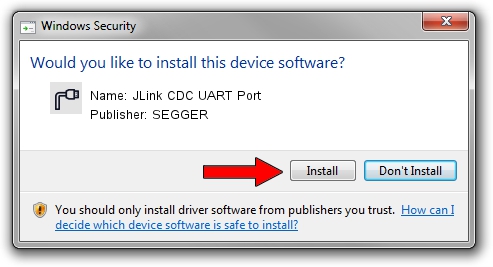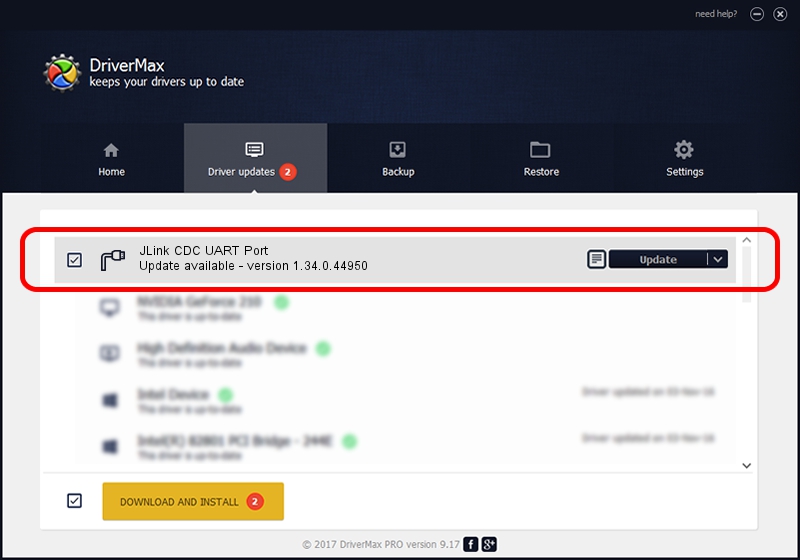Advertising seems to be blocked by your browser.
The ads help us provide this software and web site to you for free.
Please support our project by allowing our site to show ads.
Home /
Manufacturers /
SEGGER /
JLink CDC UART Port /
USB/VID_1366&PID_102F&MI_02 /
1.34.0.44950 Jun 06, 2019
SEGGER JLink CDC UART Port - two ways of downloading and installing the driver
JLink CDC UART Port is a Ports hardware device. The developer of this driver was SEGGER. The hardware id of this driver is USB/VID_1366&PID_102F&MI_02.
1. SEGGER JLink CDC UART Port - install the driver manually
- Download the setup file for SEGGER JLink CDC UART Port driver from the link below. This is the download link for the driver version 1.34.0.44950 dated 2019-06-06.
- Start the driver installation file from a Windows account with the highest privileges (rights). If your User Access Control Service (UAC) is started then you will have to confirm the installation of the driver and run the setup with administrative rights.
- Follow the driver setup wizard, which should be pretty easy to follow. The driver setup wizard will analyze your PC for compatible devices and will install the driver.
- Shutdown and restart your computer and enjoy the new driver, it is as simple as that.
Size of this driver: 1878511 bytes (1.79 MB)
This driver was rated with an average of 4.4 stars by 87075 users.
This driver was released for the following versions of Windows:
- This driver works on Windows 2000 64 bits
- This driver works on Windows Server 2003 64 bits
- This driver works on Windows XP 64 bits
- This driver works on Windows Vista 64 bits
- This driver works on Windows 7 64 bits
- This driver works on Windows 8 64 bits
- This driver works on Windows 8.1 64 bits
- This driver works on Windows 10 64 bits
- This driver works on Windows 11 64 bits
2. How to install SEGGER JLink CDC UART Port driver using DriverMax
The advantage of using DriverMax is that it will setup the driver for you in just a few seconds and it will keep each driver up to date. How can you install a driver using DriverMax? Let's take a look!
- Start DriverMax and push on the yellow button named ~SCAN FOR DRIVER UPDATES NOW~. Wait for DriverMax to scan and analyze each driver on your PC.
- Take a look at the list of driver updates. Search the list until you locate the SEGGER JLink CDC UART Port driver. Click on Update.
- Finished installing the driver!

Jul 19 2024 5:26AM / Written by Daniel Statescu for DriverMax
follow @DanielStatescu