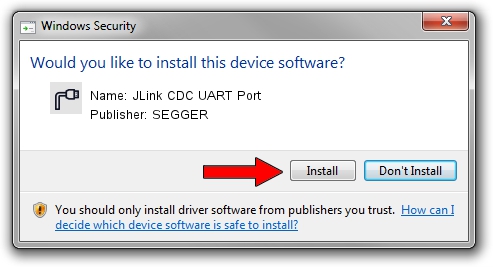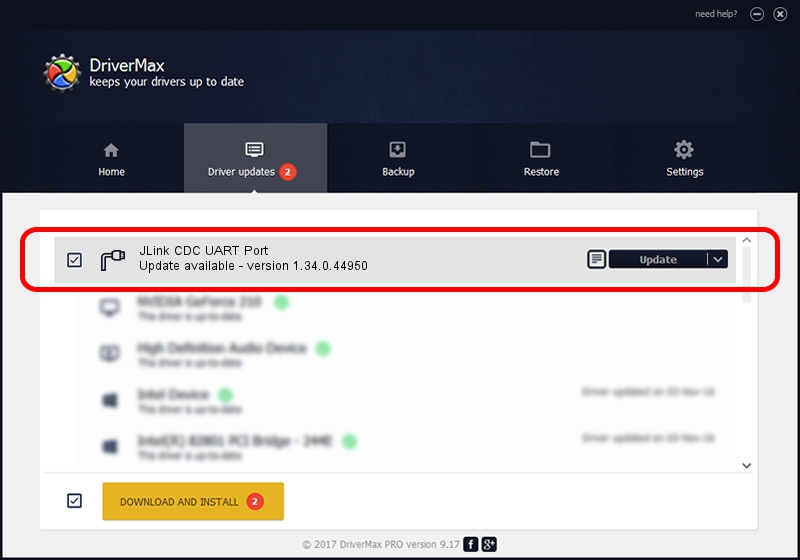Advertising seems to be blocked by your browser.
The ads help us provide this software and web site to you for free.
Please support our project by allowing our site to show ads.
Home /
Manufacturers /
SEGGER /
JLink CDC UART Port /
USB/VID_1366&PID_1007&MI_02 /
1.34.0.44950 Jun 06, 2019
SEGGER JLink CDC UART Port how to download and install the driver
JLink CDC UART Port is a Ports hardware device. The developer of this driver was SEGGER. USB/VID_1366&PID_1007&MI_02 is the matching hardware id of this device.
1. Manually install SEGGER JLink CDC UART Port driver
- Download the driver setup file for SEGGER JLink CDC UART Port driver from the link below. This download link is for the driver version 1.34.0.44950 dated 2019-06-06.
- Start the driver setup file from a Windows account with administrative rights. If your User Access Control Service (UAC) is started then you will have to accept of the driver and run the setup with administrative rights.
- Follow the driver installation wizard, which should be quite straightforward. The driver installation wizard will analyze your PC for compatible devices and will install the driver.
- Shutdown and restart your PC and enjoy the fresh driver, as you can see it was quite smple.
Size of this driver: 1878511 bytes (1.79 MB)
This driver was installed by many users and received an average rating of 4.3 stars out of 87192 votes.
This driver is compatible with the following versions of Windows:
- This driver works on Windows 2000 64 bits
- This driver works on Windows Server 2003 64 bits
- This driver works on Windows XP 64 bits
- This driver works on Windows Vista 64 bits
- This driver works on Windows 7 64 bits
- This driver works on Windows 8 64 bits
- This driver works on Windows 8.1 64 bits
- This driver works on Windows 10 64 bits
- This driver works on Windows 11 64 bits
2. How to use DriverMax to install SEGGER JLink CDC UART Port driver
The most important advantage of using DriverMax is that it will install the driver for you in just a few seconds and it will keep each driver up to date. How easy can you install a driver using DriverMax? Let's follow a few steps!
- Start DriverMax and press on the yellow button that says ~SCAN FOR DRIVER UPDATES NOW~. Wait for DriverMax to scan and analyze each driver on your PC.
- Take a look at the list of available driver updates. Scroll the list down until you locate the SEGGER JLink CDC UART Port driver. Click on Update.
- That's all, the driver is now installed!

Jul 19 2024 5:22AM / Written by Dan Armano for DriverMax
follow @danarm