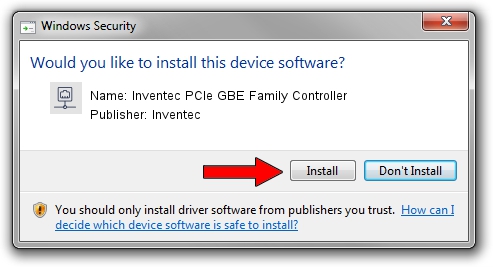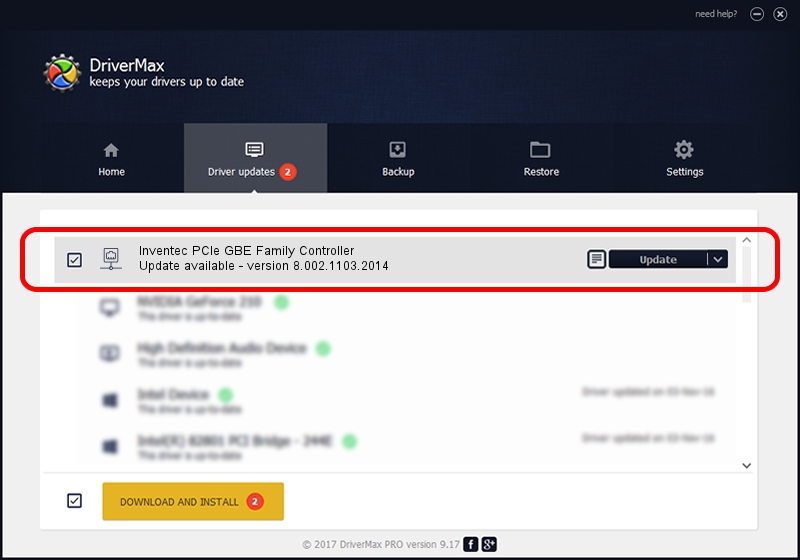Advertising seems to be blocked by your browser.
The ads help us provide this software and web site to you for free.
Please support our project by allowing our site to show ads.
Home /
Manufacturers /
Inventec /
Inventec PCIe GBE Family Controller /
PCI/VEN_10EC&DEV_8168&SUBSYS_A0331BCF&REV_06 /
8.002.1103.2014 Nov 03, 2014
Inventec Inventec PCIe GBE Family Controller - two ways of downloading and installing the driver
Inventec PCIe GBE Family Controller is a Network Adapters device. The Windows version of this driver was developed by Inventec. PCI/VEN_10EC&DEV_8168&SUBSYS_A0331BCF&REV_06 is the matching hardware id of this device.
1. Inventec Inventec PCIe GBE Family Controller - install the driver manually
- Download the driver setup file for Inventec Inventec PCIe GBE Family Controller driver from the location below. This download link is for the driver version 8.002.1103.2014 dated 2014-11-03.
- Run the driver setup file from a Windows account with administrative rights. If your UAC (User Access Control) is running then you will have to confirm the installation of the driver and run the setup with administrative rights.
- Follow the driver installation wizard, which should be pretty straightforward. The driver installation wizard will scan your PC for compatible devices and will install the driver.
- Restart your computer and enjoy the updated driver, as you can see it was quite smple.
Driver rating 3.5 stars out of 38647 votes.
2. How to install Inventec Inventec PCIe GBE Family Controller driver using DriverMax
The most important advantage of using DriverMax is that it will install the driver for you in just a few seconds and it will keep each driver up to date. How can you install a driver using DriverMax? Let's see!
- Open DriverMax and press on the yellow button that says ~SCAN FOR DRIVER UPDATES NOW~. Wait for DriverMax to scan and analyze each driver on your computer.
- Take a look at the list of available driver updates. Scroll the list down until you locate the Inventec Inventec PCIe GBE Family Controller driver. Click the Update button.
- Enjoy using the updated driver! :)

Jun 20 2016 12:48PM / Written by Daniel Statescu for DriverMax
follow @DanielStatescu