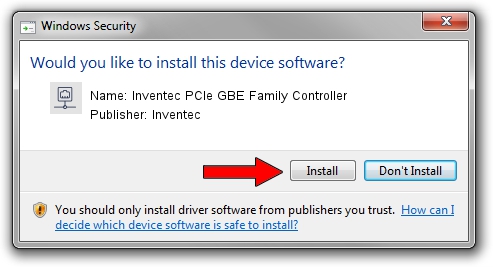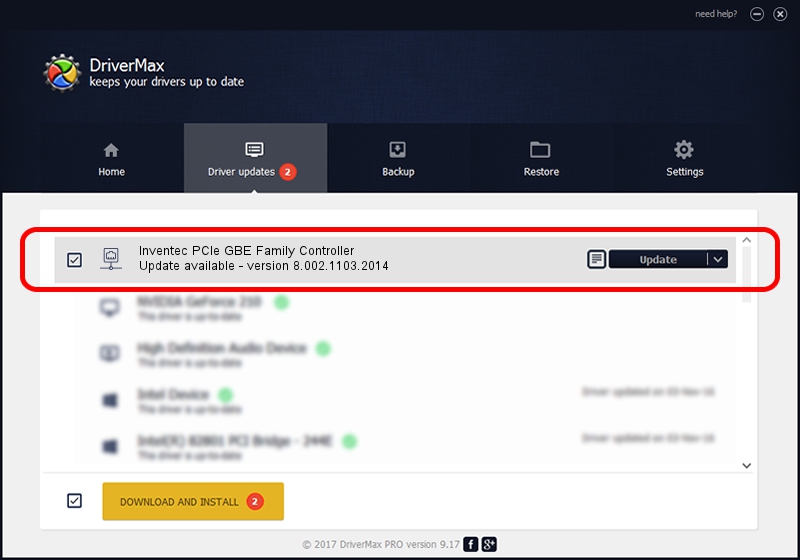Advertising seems to be blocked by your browser.
The ads help us provide this software and web site to you for free.
Please support our project by allowing our site to show ads.
Home /
Manufacturers /
Inventec /
Inventec PCIe GBE Family Controller /
PCI/VEN_10EC&DEV_8168&SUBSYS_397F17AA&REV_07 /
8.002.1103.2014 Nov 03, 2014
Inventec Inventec PCIe GBE Family Controller - two ways of downloading and installing the driver
Inventec PCIe GBE Family Controller is a Network Adapters hardware device. The developer of this driver was Inventec. The hardware id of this driver is PCI/VEN_10EC&DEV_8168&SUBSYS_397F17AA&REV_07; this string has to match your hardware.
1. Inventec Inventec PCIe GBE Family Controller driver - how to install it manually
- Download the setup file for Inventec Inventec PCIe GBE Family Controller driver from the link below. This download link is for the driver version 8.002.1103.2014 dated 2014-11-03.
- Run the driver setup file from a Windows account with administrative rights. If your UAC (User Access Control) is enabled then you will have to confirm the installation of the driver and run the setup with administrative rights.
- Follow the driver setup wizard, which should be pretty easy to follow. The driver setup wizard will scan your PC for compatible devices and will install the driver.
- Restart your PC and enjoy the fresh driver, as you can see it was quite smple.
This driver was rated with an average of 3 stars by 45762 users.
2. How to install Inventec Inventec PCIe GBE Family Controller driver using DriverMax
The most important advantage of using DriverMax is that it will install the driver for you in just a few seconds and it will keep each driver up to date. How easy can you install a driver with DriverMax? Let's see!
- Start DriverMax and push on the yellow button named ~SCAN FOR DRIVER UPDATES NOW~. Wait for DriverMax to scan and analyze each driver on your PC.
- Take a look at the list of detected driver updates. Search the list until you locate the Inventec Inventec PCIe GBE Family Controller driver. Click the Update button.
- That's it, you installed your first driver!

Jun 20 2016 12:48PM / Written by Dan Armano for DriverMax
follow @danarm