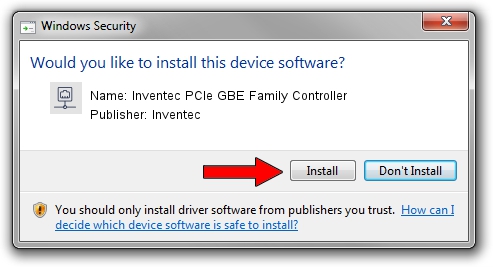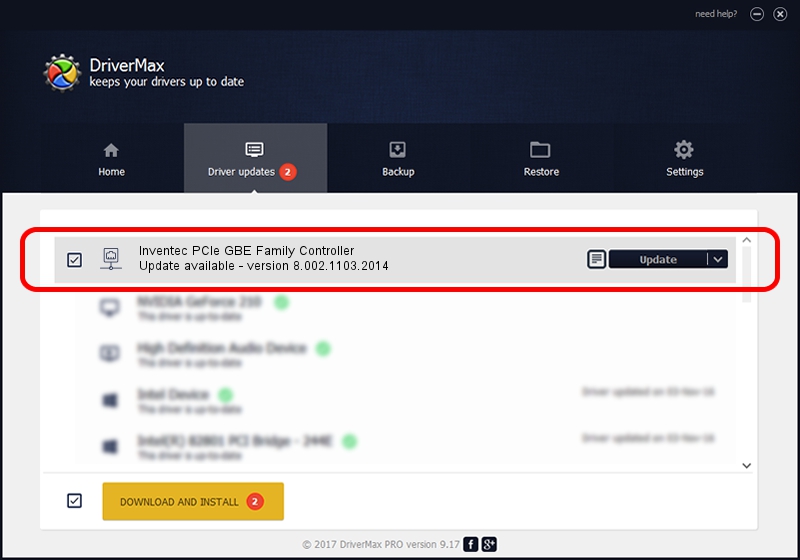Advertising seems to be blocked by your browser.
The ads help us provide this software and web site to you for free.
Please support our project by allowing our site to show ads.
Home /
Manufacturers /
Inventec /
Inventec PCIe GBE Family Controller /
PCI/VEN_10EC&DEV_8168&SUBSYS_05051028&REV_06 /
8.002.1103.2014 Nov 03, 2014
Inventec Inventec PCIe GBE Family Controller driver download and installation
Inventec PCIe GBE Family Controller is a Network Adapters device. The developer of this driver was Inventec. The hardware id of this driver is PCI/VEN_10EC&DEV_8168&SUBSYS_05051028&REV_06.
1. Install Inventec Inventec PCIe GBE Family Controller driver manually
- Download the setup file for Inventec Inventec PCIe GBE Family Controller driver from the link below. This is the download link for the driver version 8.002.1103.2014 dated 2014-11-03.
- Start the driver installation file from a Windows account with the highest privileges (rights). If your UAC (User Access Control) is running then you will have to accept of the driver and run the setup with administrative rights.
- Go through the driver installation wizard, which should be pretty easy to follow. The driver installation wizard will scan your PC for compatible devices and will install the driver.
- Shutdown and restart your PC and enjoy the fresh driver, as you can see it was quite smple.
Driver rating 3 stars out of 36469 votes.
2. Installing the Inventec Inventec PCIe GBE Family Controller driver using DriverMax: the easy way
The advantage of using DriverMax is that it will setup the driver for you in the easiest possible way and it will keep each driver up to date, not just this one. How can you install a driver with DriverMax? Let's see!
- Start DriverMax and click on the yellow button that says ~SCAN FOR DRIVER UPDATES NOW~. Wait for DriverMax to scan and analyze each driver on your PC.
- Take a look at the list of available driver updates. Search the list until you locate the Inventec Inventec PCIe GBE Family Controller driver. Click on Update.
- That's all, the driver is now installed!

Jun 20 2016 12:48PM / Written by Dan Armano for DriverMax
follow @danarm