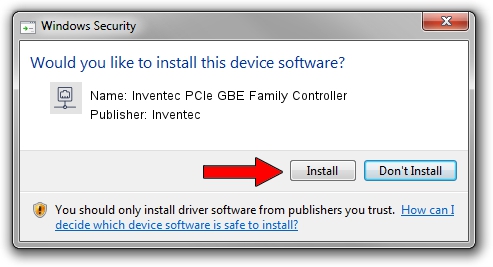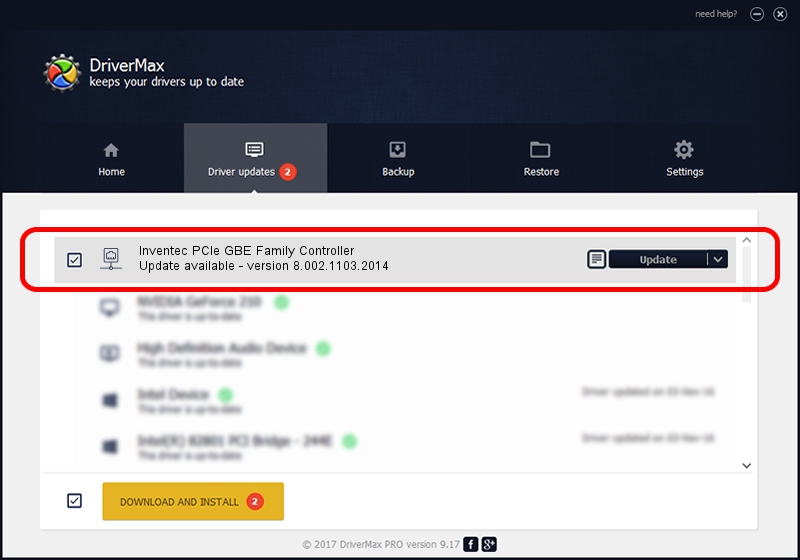Advertising seems to be blocked by your browser.
The ads help us provide this software and web site to you for free.
Please support our project by allowing our site to show ads.
Home /
Manufacturers /
Inventec /
Inventec PCIe GBE Family Controller /
PCI/VEN_10EC&DEV_8168&SUBSYS_04F01028&REV_06 /
8.002.1103.2014 Nov 03, 2014
Driver for Inventec Inventec PCIe GBE Family Controller - downloading and installing it
Inventec PCIe GBE Family Controller is a Network Adapters hardware device. The Windows version of this driver was developed by Inventec. The hardware id of this driver is PCI/VEN_10EC&DEV_8168&SUBSYS_04F01028&REV_06; this string has to match your hardware.
1. Manually install Inventec Inventec PCIe GBE Family Controller driver
- Download the setup file for Inventec Inventec PCIe GBE Family Controller driver from the link below. This download link is for the driver version 8.002.1103.2014 released on 2014-11-03.
- Run the driver setup file from a Windows account with administrative rights. If your User Access Control Service (UAC) is started then you will have to confirm the installation of the driver and run the setup with administrative rights.
- Go through the driver setup wizard, which should be quite straightforward. The driver setup wizard will analyze your PC for compatible devices and will install the driver.
- Restart your computer and enjoy the fresh driver, it is as simple as that.
This driver was rated with an average of 3 stars by 75388 users.
2. Installing the Inventec Inventec PCIe GBE Family Controller driver using DriverMax: the easy way
The most important advantage of using DriverMax is that it will setup the driver for you in just a few seconds and it will keep each driver up to date. How easy can you install a driver with DriverMax? Let's follow a few steps!
- Open DriverMax and press on the yellow button named ~SCAN FOR DRIVER UPDATES NOW~. Wait for DriverMax to analyze each driver on your computer.
- Take a look at the list of driver updates. Search the list until you find the Inventec Inventec PCIe GBE Family Controller driver. Click the Update button.
- Enjoy using the updated driver! :)

Jun 20 2016 12:48PM / Written by Daniel Statescu for DriverMax
follow @DanielStatescu