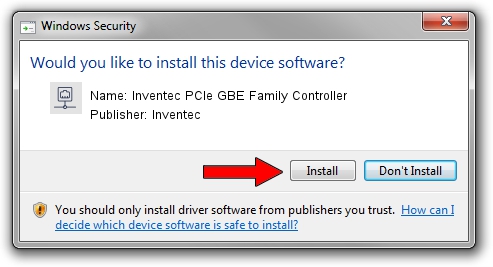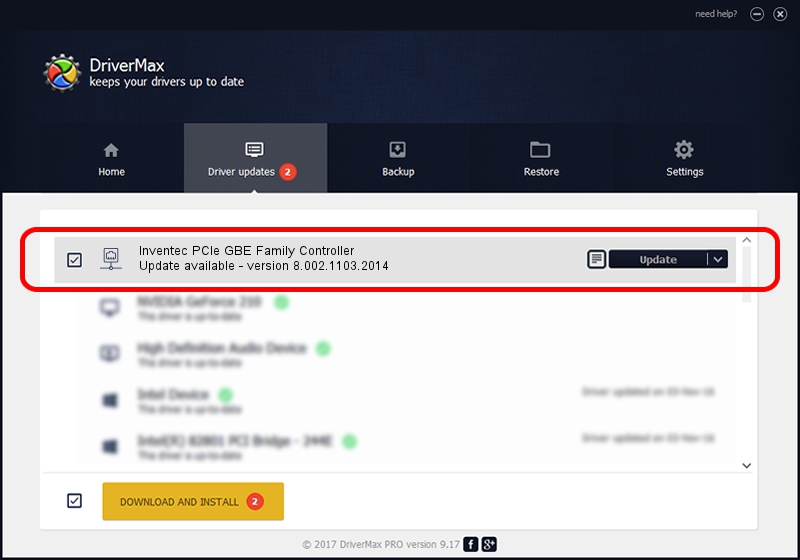Advertising seems to be blocked by your browser.
The ads help us provide this software and web site to you for free.
Please support our project by allowing our site to show ads.
Home /
Manufacturers /
Inventec /
Inventec PCIe GBE Family Controller /
PCI/VEN_10EC&DEV_8168&SUBSYS_004D14C0&REV_06 /
8.002.1103.2014 Nov 03, 2014
Inventec Inventec PCIe GBE Family Controller - two ways of downloading and installing the driver
Inventec PCIe GBE Family Controller is a Network Adapters hardware device. The developer of this driver was Inventec. The hardware id of this driver is PCI/VEN_10EC&DEV_8168&SUBSYS_004D14C0&REV_06.
1. Install Inventec Inventec PCIe GBE Family Controller driver manually
- Download the driver setup file for Inventec Inventec PCIe GBE Family Controller driver from the location below. This download link is for the driver version 8.002.1103.2014 dated 2014-11-03.
- Run the driver setup file from a Windows account with the highest privileges (rights). If your UAC (User Access Control) is enabled then you will have to accept of the driver and run the setup with administrative rights.
- Follow the driver installation wizard, which should be pretty easy to follow. The driver installation wizard will analyze your PC for compatible devices and will install the driver.
- Restart your PC and enjoy the new driver, as you can see it was quite smple.
This driver was installed by many users and received an average rating of 3.8 stars out of 38777 votes.
2. Using DriverMax to install Inventec Inventec PCIe GBE Family Controller driver
The advantage of using DriverMax is that it will setup the driver for you in the easiest possible way and it will keep each driver up to date. How easy can you install a driver with DriverMax? Let's see!
- Open DriverMax and push on the yellow button named ~SCAN FOR DRIVER UPDATES NOW~. Wait for DriverMax to analyze each driver on your computer.
- Take a look at the list of driver updates. Scroll the list down until you locate the Inventec Inventec PCIe GBE Family Controller driver. Click the Update button.
- Finished installing the driver!

Jun 20 2016 12:48PM / Written by Dan Armano for DriverMax
follow @danarm