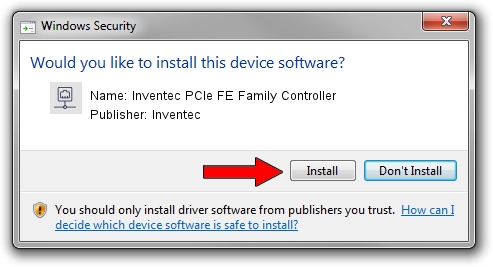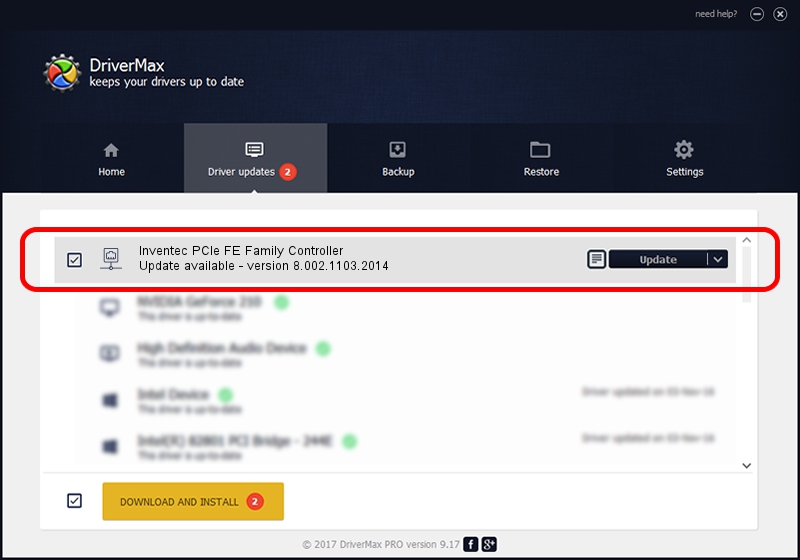Advertising seems to be blocked by your browser.
The ads help us provide this software and web site to you for free.
Please support our project by allowing our site to show ads.
Home /
Manufacturers /
Inventec /
Inventec PCIe FE Family Controller /
PCI/VEN_10EC&DEV_8136&SUBSYS_E2161631&REV_02 /
8.002.1103.2014 Nov 03, 2014
Inventec Inventec PCIe FE Family Controller how to download and install the driver
Inventec PCIe FE Family Controller is a Network Adapters device. The Windows version of this driver was developed by Inventec. The hardware id of this driver is PCI/VEN_10EC&DEV_8136&SUBSYS_E2161631&REV_02.
1. Manually install Inventec Inventec PCIe FE Family Controller driver
- Download the driver setup file for Inventec Inventec PCIe FE Family Controller driver from the link below. This is the download link for the driver version 8.002.1103.2014 released on 2014-11-03.
- Run the driver installation file from a Windows account with administrative rights. If your User Access Control Service (UAC) is running then you will have to accept of the driver and run the setup with administrative rights.
- Go through the driver setup wizard, which should be pretty easy to follow. The driver setup wizard will analyze your PC for compatible devices and will install the driver.
- Restart your PC and enjoy the updated driver, it is as simple as that.
This driver received an average rating of 3 stars out of 68591 votes.
2. How to install Inventec Inventec PCIe FE Family Controller driver using DriverMax
The advantage of using DriverMax is that it will setup the driver for you in the easiest possible way and it will keep each driver up to date, not just this one. How can you install a driver using DriverMax? Let's follow a few steps!
- Start DriverMax and press on the yellow button named ~SCAN FOR DRIVER UPDATES NOW~. Wait for DriverMax to analyze each driver on your computer.
- Take a look at the list of available driver updates. Scroll the list down until you find the Inventec Inventec PCIe FE Family Controller driver. Click on Update.
- Finished installing the driver!

Jun 20 2016 12:48PM / Written by Andreea Kartman for DriverMax
follow @DeeaKartman