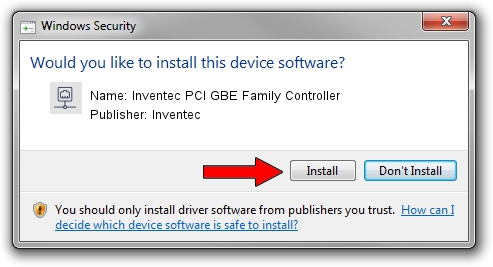Advertising seems to be blocked by your browser.
The ads help us provide this software and web site to you for free.
Please support our project by allowing our site to show ads.
Home /
Manufacturers /
Inventec /
Inventec PCI GBE Family Controller /
PCI/VEN_10EC&DEV_8169&SUBSYS_60101509 /
8.002.1103.2014 Nov 03, 2014
Download and install Inventec Inventec PCI GBE Family Controller driver
Inventec PCI GBE Family Controller is a Network Adapters device. The developer of this driver was Inventec. The hardware id of this driver is PCI/VEN_10EC&DEV_8169&SUBSYS_60101509.
1. Manually install Inventec Inventec PCI GBE Family Controller driver
- Download the driver setup file for Inventec Inventec PCI GBE Family Controller driver from the link below. This is the download link for the driver version 8.002.1103.2014 released on 2014-11-03.
- Start the driver setup file from a Windows account with the highest privileges (rights). If your User Access Control (UAC) is started then you will have to confirm the installation of the driver and run the setup with administrative rights.
- Follow the driver setup wizard, which should be quite easy to follow. The driver setup wizard will analyze your PC for compatible devices and will install the driver.
- Shutdown and restart your PC and enjoy the fresh driver, as you can see it was quite smple.
This driver was installed by many users and received an average rating of 4 stars out of 91688 votes.
2. How to use DriverMax to install Inventec Inventec PCI GBE Family Controller driver
The advantage of using DriverMax is that it will install the driver for you in just a few seconds and it will keep each driver up to date, not just this one. How can you install a driver with DriverMax? Let's take a look!
- Open DriverMax and click on the yellow button named ~SCAN FOR DRIVER UPDATES NOW~. Wait for DriverMax to analyze each driver on your computer.
- Take a look at the list of available driver updates. Scroll the list down until you find the Inventec Inventec PCI GBE Family Controller driver. Click on Update.
- Enjoy using the updated driver! :)

Jun 20 2016 12:48PM / Written by Daniel Statescu for DriverMax
follow @DanielStatescu