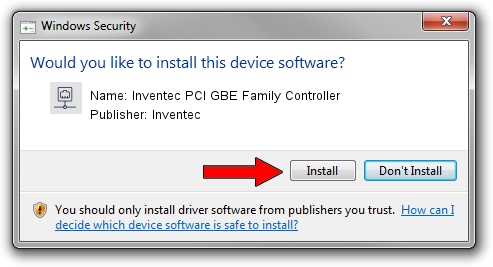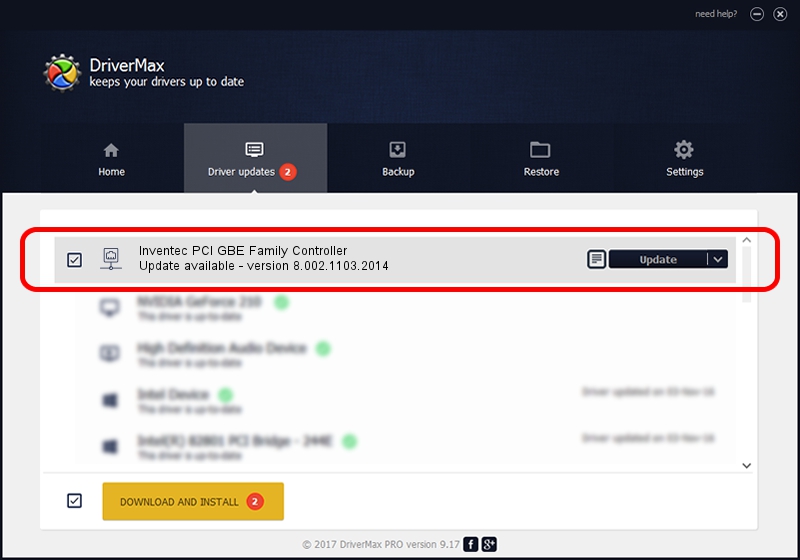Advertising seems to be blocked by your browser.
The ads help us provide this software and web site to you for free.
Please support our project by allowing our site to show ads.
Home /
Manufacturers /
Inventec /
Inventec PCI GBE Family Controller /
PCI/VEN_10EC&DEV_8169&SUBSYS_0CCB105B /
8.002.1103.2014 Nov 03, 2014
Inventec Inventec PCI GBE Family Controller how to download and install the driver
Inventec PCI GBE Family Controller is a Network Adapters device. This driver was developed by Inventec. PCI/VEN_10EC&DEV_8169&SUBSYS_0CCB105B is the matching hardware id of this device.
1. Install Inventec Inventec PCI GBE Family Controller driver manually
- Download the driver setup file for Inventec Inventec PCI GBE Family Controller driver from the location below. This is the download link for the driver version 8.002.1103.2014 dated 2014-11-03.
- Run the driver setup file from a Windows account with the highest privileges (rights). If your UAC (User Access Control) is running then you will have to confirm the installation of the driver and run the setup with administrative rights.
- Follow the driver setup wizard, which should be pretty easy to follow. The driver setup wizard will scan your PC for compatible devices and will install the driver.
- Restart your computer and enjoy the fresh driver, it is as simple as that.
Driver rating 3.8 stars out of 95685 votes.
2. How to install Inventec Inventec PCI GBE Family Controller driver using DriverMax
The advantage of using DriverMax is that it will setup the driver for you in the easiest possible way and it will keep each driver up to date, not just this one. How easy can you install a driver using DriverMax? Let's see!
- Open DriverMax and push on the yellow button named ~SCAN FOR DRIVER UPDATES NOW~. Wait for DriverMax to scan and analyze each driver on your computer.
- Take a look at the list of detected driver updates. Scroll the list down until you locate the Inventec Inventec PCI GBE Family Controller driver. Click the Update button.
- That's it, you installed your first driver!

Jun 20 2016 12:48PM / Written by Dan Armano for DriverMax
follow @danarm