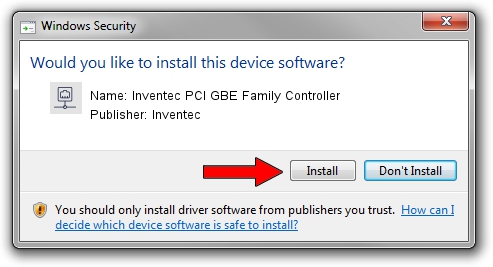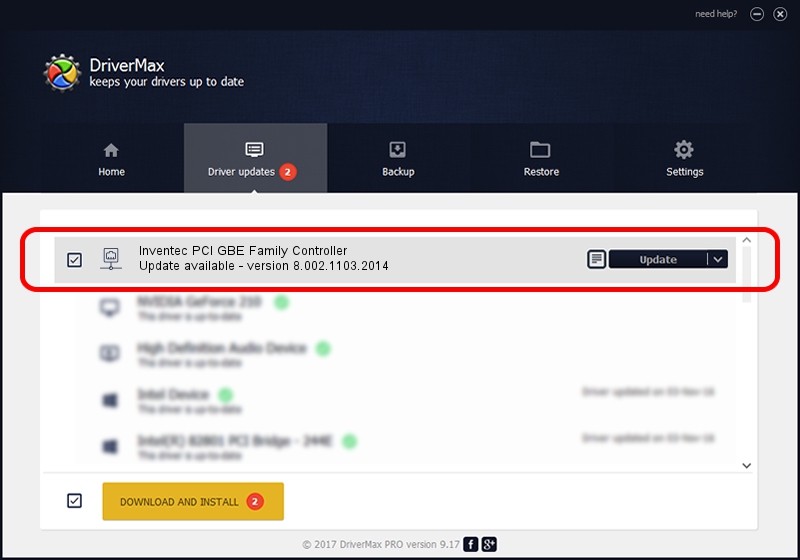Advertising seems to be blocked by your browser.
The ads help us provide this software and web site to you for free.
Please support our project by allowing our site to show ads.
Home /
Manufacturers /
Inventec /
Inventec PCI GBE Family Controller /
PCI/VEN_10EC&DEV_8169&SUBSYS_09041558 /
8.002.1103.2014 Nov 03, 2014
Inventec Inventec PCI GBE Family Controller how to download and install the driver
Inventec PCI GBE Family Controller is a Network Adapters device. This driver was developed by Inventec. PCI/VEN_10EC&DEV_8169&SUBSYS_09041558 is the matching hardware id of this device.
1. How to manually install Inventec Inventec PCI GBE Family Controller driver
- Download the driver setup file for Inventec Inventec PCI GBE Family Controller driver from the link below. This download link is for the driver version 8.002.1103.2014 dated 2014-11-03.
- Run the driver setup file from a Windows account with administrative rights. If your UAC (User Access Control) is enabled then you will have to confirm the installation of the driver and run the setup with administrative rights.
- Go through the driver setup wizard, which should be quite straightforward. The driver setup wizard will analyze your PC for compatible devices and will install the driver.
- Shutdown and restart your PC and enjoy the new driver, it is as simple as that.
This driver was installed by many users and received an average rating of 3.8 stars out of 91322 votes.
2. How to use DriverMax to install Inventec Inventec PCI GBE Family Controller driver
The most important advantage of using DriverMax is that it will setup the driver for you in just a few seconds and it will keep each driver up to date, not just this one. How can you install a driver using DriverMax? Let's follow a few steps!
- Open DriverMax and click on the yellow button that says ~SCAN FOR DRIVER UPDATES NOW~. Wait for DriverMax to scan and analyze each driver on your PC.
- Take a look at the list of detected driver updates. Search the list until you find the Inventec Inventec PCI GBE Family Controller driver. Click on Update.
- Finished installing the driver!

Jun 20 2016 12:48PM / Written by Dan Armano for DriverMax
follow @danarm