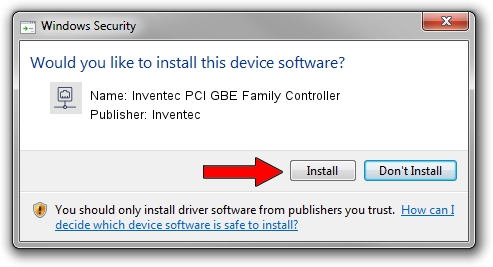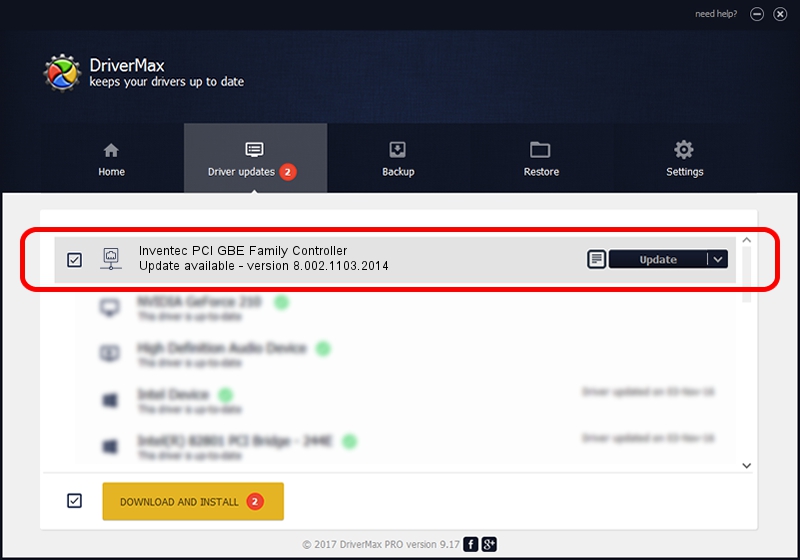Advertising seems to be blocked by your browser.
The ads help us provide this software and web site to you for free.
Please support our project by allowing our site to show ads.
Home /
Manufacturers /
Inventec /
Inventec PCI GBE Family Controller /
PCI/VEN_10EC&DEV_8169&SUBSYS_0542A0A0 /
8.002.1103.2014 Nov 03, 2014
Inventec Inventec PCI GBE Family Controller driver download and installation
Inventec PCI GBE Family Controller is a Network Adapters hardware device. The Windows version of this driver was developed by Inventec. In order to make sure you are downloading the exact right driver the hardware id is PCI/VEN_10EC&DEV_8169&SUBSYS_0542A0A0.
1. Install Inventec Inventec PCI GBE Family Controller driver manually
- Download the setup file for Inventec Inventec PCI GBE Family Controller driver from the location below. This download link is for the driver version 8.002.1103.2014 dated 2014-11-03.
- Start the driver installation file from a Windows account with the highest privileges (rights). If your User Access Control (UAC) is running then you will have to accept of the driver and run the setup with administrative rights.
- Follow the driver setup wizard, which should be pretty straightforward. The driver setup wizard will analyze your PC for compatible devices and will install the driver.
- Shutdown and restart your computer and enjoy the updated driver, it is as simple as that.
This driver was rated with an average of 3.7 stars by 90416 users.
2. Using DriverMax to install Inventec Inventec PCI GBE Family Controller driver
The advantage of using DriverMax is that it will setup the driver for you in just a few seconds and it will keep each driver up to date, not just this one. How can you install a driver with DriverMax? Let's see!
- Open DriverMax and press on the yellow button that says ~SCAN FOR DRIVER UPDATES NOW~. Wait for DriverMax to analyze each driver on your computer.
- Take a look at the list of available driver updates. Scroll the list down until you locate the Inventec Inventec PCI GBE Family Controller driver. Click the Update button.
- Finished installing the driver!

Jun 20 2016 12:48PM / Written by Dan Armano for DriverMax
follow @danarm