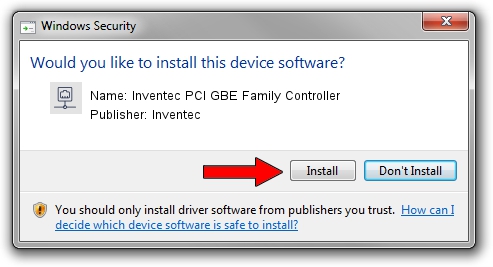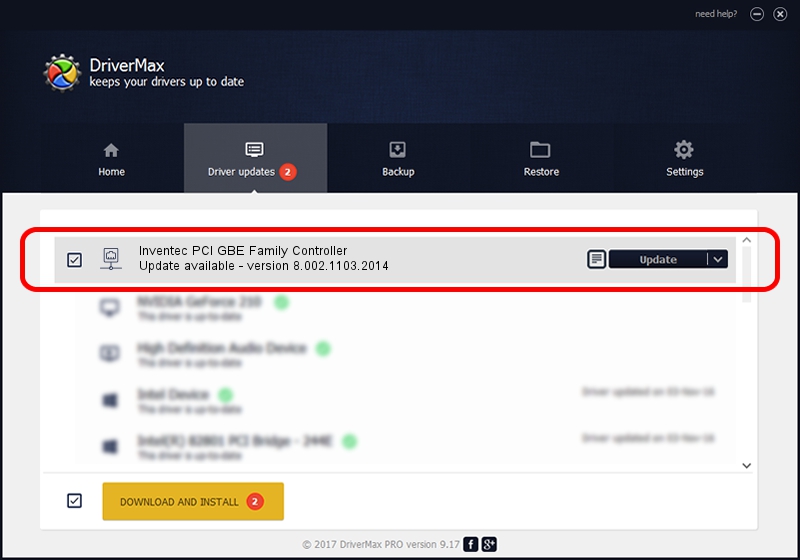Advertising seems to be blocked by your browser.
The ads help us provide this software and web site to you for free.
Please support our project by allowing our site to show ads.
Home /
Manufacturers /
Inventec /
Inventec PCI GBE Family Controller /
PCI/VEN_10EC&DEV_8169&SUBSYS_00711025 /
8.002.1103.2014 Nov 03, 2014
Inventec Inventec PCI GBE Family Controller how to download and install the driver
Inventec PCI GBE Family Controller is a Network Adapters hardware device. The developer of this driver was Inventec. In order to make sure you are downloading the exact right driver the hardware id is PCI/VEN_10EC&DEV_8169&SUBSYS_00711025.
1. Install Inventec Inventec PCI GBE Family Controller driver manually
- Download the driver setup file for Inventec Inventec PCI GBE Family Controller driver from the location below. This download link is for the driver version 8.002.1103.2014 released on 2014-11-03.
- Start the driver setup file from a Windows account with the highest privileges (rights). If your User Access Control (UAC) is running then you will have to accept of the driver and run the setup with administrative rights.
- Follow the driver installation wizard, which should be pretty easy to follow. The driver installation wizard will analyze your PC for compatible devices and will install the driver.
- Restart your computer and enjoy the updated driver, as you can see it was quite smple.
Driver rating 3.9 stars out of 91235 votes.
2. The easy way: using DriverMax to install Inventec Inventec PCI GBE Family Controller driver
The most important advantage of using DriverMax is that it will setup the driver for you in the easiest possible way and it will keep each driver up to date. How can you install a driver using DriverMax? Let's take a look!
- Start DriverMax and click on the yellow button named ~SCAN FOR DRIVER UPDATES NOW~. Wait for DriverMax to analyze each driver on your PC.
- Take a look at the list of available driver updates. Search the list until you locate the Inventec Inventec PCI GBE Family Controller driver. Click the Update button.
- Finished installing the driver!

Jun 20 2016 12:48PM / Written by Daniel Statescu for DriverMax
follow @DanielStatescu