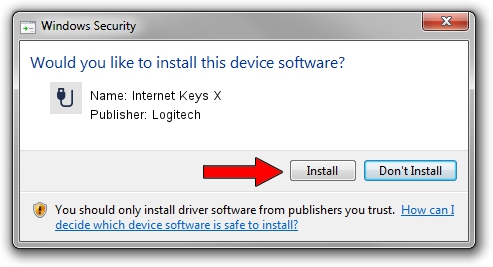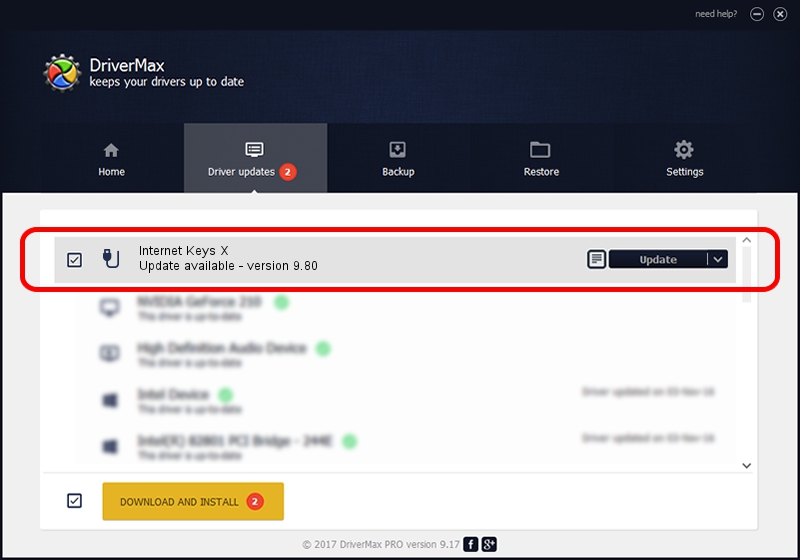Advertising seems to be blocked by your browser.
The ads help us provide this software and web site to you for free.
Please support our project by allowing our site to show ads.
Logitech Internet Keys X how to download and install the driver
Internet Keys X is a USB human interface device class device. This Windows driver was developed by Logitech. The hardware id of this driver is USB/VID_046D&PID_C305&MI_01; this string has to match your hardware.
1. How to manually install Logitech Internet Keys X driver
- Download the driver setup file for Logitech Internet Keys X driver from the link below. This is the download link for the driver version 9.80 dated 2003-12-05.
- Start the driver installation file from a Windows account with the highest privileges (rights). If your UAC (User Access Control) is started then you will have to accept of the driver and run the setup with administrative rights.
- Go through the driver installation wizard, which should be quite straightforward. The driver installation wizard will analyze your PC for compatible devices and will install the driver.
- Restart your computer and enjoy the new driver, as you can see it was quite smple.
The file size of this driver is 8148 bytes (7.96 KB)
Driver rating 5 stars out of 29145 votes.
This driver will work for the following versions of Windows:
- This driver works on Windows 2000 32 bits
- This driver works on Windows Server 2003 32 bits
- This driver works on Windows XP 32 bits
- This driver works on Windows Vista 32 bits
- This driver works on Windows 7 32 bits
- This driver works on Windows 8 32 bits
- This driver works on Windows 8.1 32 bits
- This driver works on Windows 10 32 bits
- This driver works on Windows 11 32 bits
2. Using DriverMax to install Logitech Internet Keys X driver
The advantage of using DriverMax is that it will setup the driver for you in the easiest possible way and it will keep each driver up to date. How can you install a driver using DriverMax? Let's follow a few steps!
- Open DriverMax and push on the yellow button named ~SCAN FOR DRIVER UPDATES NOW~. Wait for DriverMax to scan and analyze each driver on your PC.
- Take a look at the list of available driver updates. Scroll the list down until you find the Logitech Internet Keys X driver. Click the Update button.
- Enjoy using the updated driver! :)

Jul 20 2016 7:18PM / Written by Dan Armano for DriverMax
follow @danarm