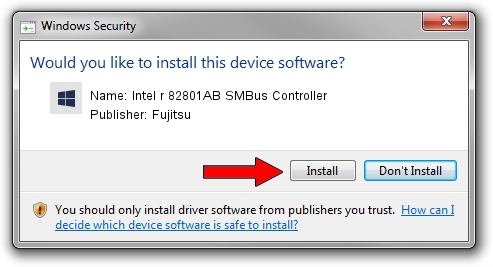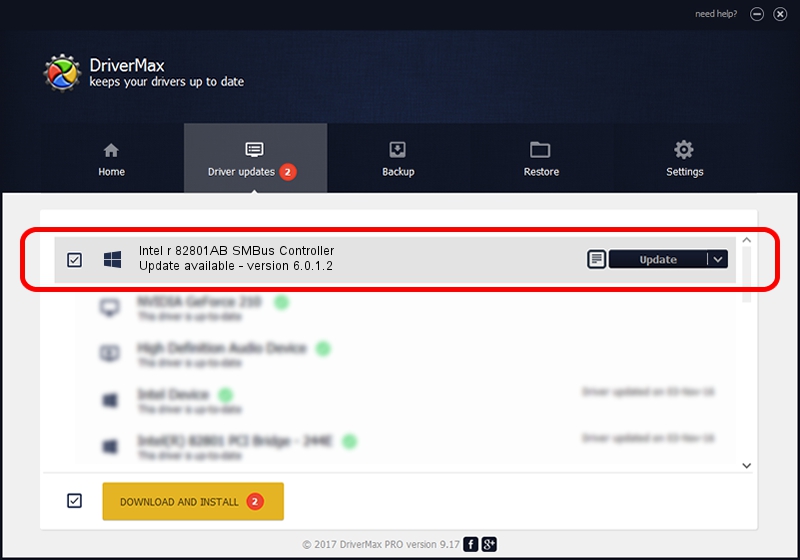Advertising seems to be blocked by your browser.
The ads help us provide this software and web site to you for free.
Please support our project by allowing our site to show ads.
Home /
Manufacturers /
Fujitsu /
Intel r 82801AB SMBus Controller /
PCI/VEN_8086&DEV_2423 /
6.0.1.2 Jun 06, 2009
Fujitsu Intel r 82801AB SMBus Controller how to download and install the driver
Intel r 82801AB SMBus Controller is a Chipset hardware device. The Windows version of this driver was developed by Fujitsu. PCI/VEN_8086&DEV_2423 is the matching hardware id of this device.
1. Fujitsu Intel r 82801AB SMBus Controller driver - how to install it manually
- Download the driver setup file for Fujitsu Intel r 82801AB SMBus Controller driver from the location below. This download link is for the driver version 6.0.1.2 released on 2009-06-06.
- Run the driver setup file from a Windows account with the highest privileges (rights). If your User Access Control (UAC) is enabled then you will have to confirm the installation of the driver and run the setup with administrative rights.
- Follow the driver installation wizard, which should be pretty straightforward. The driver installation wizard will analyze your PC for compatible devices and will install the driver.
- Shutdown and restart your computer and enjoy the updated driver, it is as simple as that.
This driver received an average rating of 3.6 stars out of 92458 votes.
2. The easy way: using DriverMax to install Fujitsu Intel r 82801AB SMBus Controller driver
The advantage of using DriverMax is that it will setup the driver for you in just a few seconds and it will keep each driver up to date, not just this one. How can you install a driver using DriverMax? Let's see!
- Open DriverMax and click on the yellow button that says ~SCAN FOR DRIVER UPDATES NOW~. Wait for DriverMax to scan and analyze each driver on your computer.
- Take a look at the list of available driver updates. Search the list until you find the Fujitsu Intel r 82801AB SMBus Controller driver. Click on Update.
- Finished installing the driver!

Aug 5 2016 6:01AM / Written by Dan Armano for DriverMax
follow @danarm