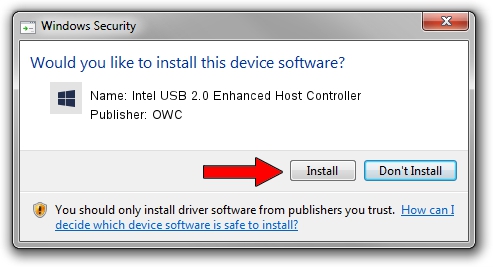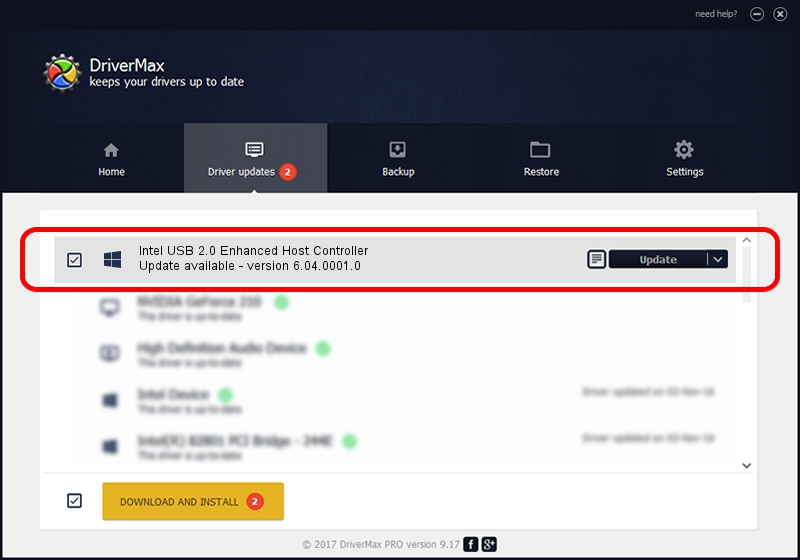Advertising seems to be blocked by your browser.
The ads help us provide this software and web site to you for free.
Please support our project by allowing our site to show ads.
Home /
Manufacturers /
OWC /
Intel USB 2.0 Enhanced Host Controller /
PCI/VEN_8086&DEV_24CD&SUBSYS_7402147B /
6.04.0001.0 Oct 01, 2010
Driver for OWC Intel USB 2.0 Enhanced Host Controller - downloading and installing it
Intel USB 2.0 Enhanced Host Controller is a OWC USB device. This Windows driver was developed by OWC. PCI/VEN_8086&DEV_24CD&SUBSYS_7402147B is the matching hardware id of this device.
1. Install OWC Intel USB 2.0 Enhanced Host Controller driver manually
- You can download from the link below the driver setup file for the OWC Intel USB 2.0 Enhanced Host Controller driver. The archive contains version 6.04.0001.0 released on 2010-10-01 of the driver.
- Run the driver installer file from a user account with the highest privileges (rights). If your UAC (User Access Control) is running please accept of the driver and run the setup with administrative rights.
- Follow the driver installation wizard, which will guide you; it should be pretty easy to follow. The driver installation wizard will analyze your computer and will install the right driver.
- When the operation finishes shutdown and restart your computer in order to use the updated driver. It is as simple as that to install a Windows driver!
This driver received an average rating of 3.8 stars out of 49790 votes.
2. Installing the OWC Intel USB 2.0 Enhanced Host Controller driver using DriverMax: the easy way
The most important advantage of using DriverMax is that it will setup the driver for you in the easiest possible way and it will keep each driver up to date, not just this one. How can you install a driver with DriverMax? Let's see!
- Start DriverMax and press on the yellow button that says ~SCAN FOR DRIVER UPDATES NOW~. Wait for DriverMax to analyze each driver on your PC.
- Take a look at the list of available driver updates. Scroll the list down until you locate the OWC Intel USB 2.0 Enhanced Host Controller driver. Click the Update button.
- That's it, you installed your first driver!

Jul 9 2016 4:33PM / Written by Daniel Statescu for DriverMax
follow @DanielStatescu