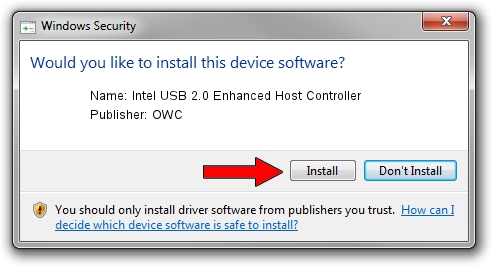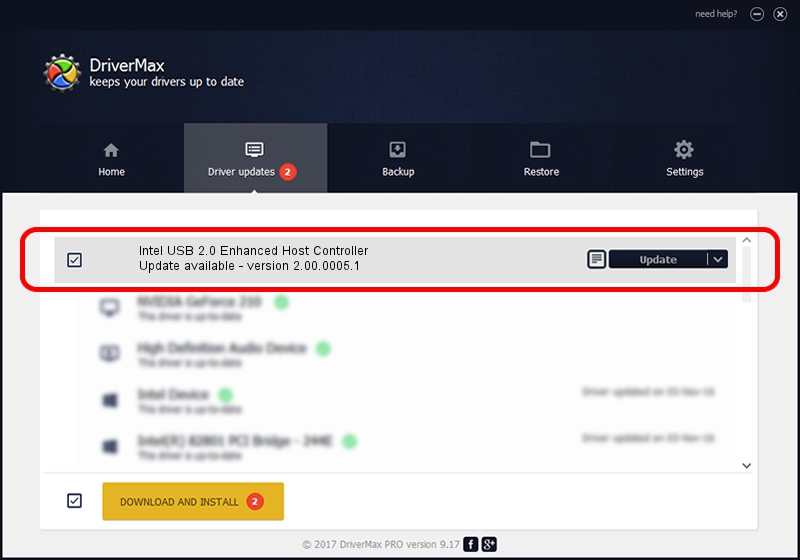Advertising seems to be blocked by your browser.
The ads help us provide this software and web site to you for free.
Please support our project by allowing our site to show ads.
Home /
Manufacturers /
OWC /
Intel USB 2.0 Enhanced Host Controller /
PCI/VEN_8086&DEV_24CD&SUBSYS_50041458 /
2.00.0005.1 Jul 15, 2002
Driver for OWC Intel USB 2.0 Enhanced Host Controller - downloading and installing it
Intel USB 2.0 Enhanced Host Controller is a USB Universal Serial Bus device. The developer of this driver was OWC. In order to make sure you are downloading the exact right driver the hardware id is PCI/VEN_8086&DEV_24CD&SUBSYS_50041458.
1. Install OWC Intel USB 2.0 Enhanced Host Controller driver manually
- Download the driver setup file for OWC Intel USB 2.0 Enhanced Host Controller driver from the link below. This download link is for the driver version 2.00.0005.1 dated 2002-07-15.
- Run the driver installation file from a Windows account with the highest privileges (rights). If your User Access Control Service (UAC) is enabled then you will have to confirm the installation of the driver and run the setup with administrative rights.
- Go through the driver installation wizard, which should be pretty straightforward. The driver installation wizard will scan your PC for compatible devices and will install the driver.
- Restart your PC and enjoy the updated driver, as you can see it was quite smple.
Driver rating 3.1 stars out of 53910 votes.
2. Using DriverMax to install OWC Intel USB 2.0 Enhanced Host Controller driver
The advantage of using DriverMax is that it will setup the driver for you in just a few seconds and it will keep each driver up to date. How can you install a driver using DriverMax? Let's see!
- Open DriverMax and press on the yellow button named ~SCAN FOR DRIVER UPDATES NOW~. Wait for DriverMax to scan and analyze each driver on your PC.
- Take a look at the list of detected driver updates. Search the list until you find the OWC Intel USB 2.0 Enhanced Host Controller driver. Click the Update button.
- That's all, the driver is now installed!

Jul 26 2016 9:04AM / Written by Daniel Statescu for DriverMax
follow @DanielStatescu