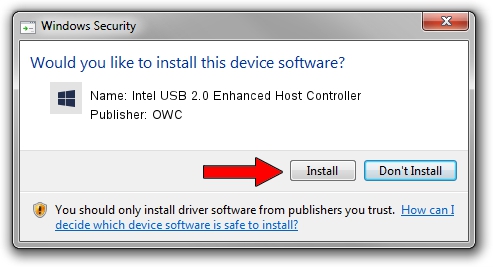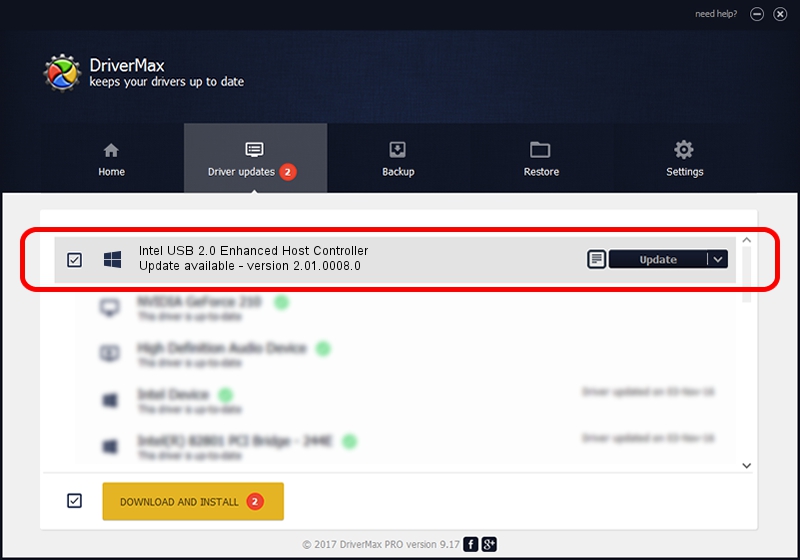Advertising seems to be blocked by your browser.
The ads help us provide this software and web site to you for free.
Please support our project by allowing our site to show ads.
Home /
Manufacturers /
OWC /
Intel USB 2.0 Enhanced Host Controller /
PCI/VEN_8086&DEV_24CD&SUBSYS_101A147B /
2.01.0008.0 Nov 15, 2003
OWC Intel USB 2.0 Enhanced Host Controller - two ways of downloading and installing the driver
Intel USB 2.0 Enhanced Host Controller is a OWC USB hardware device. The Windows version of this driver was developed by OWC. The hardware id of this driver is PCI/VEN_8086&DEV_24CD&SUBSYS_101A147B.
1. OWC Intel USB 2.0 Enhanced Host Controller driver - how to install it manually
- Download the setup file for OWC Intel USB 2.0 Enhanced Host Controller driver from the link below. This is the download link for the driver version 2.01.0008.0 released on 2003-11-15.
- Start the driver setup file from a Windows account with administrative rights. If your User Access Control (UAC) is started then you will have to accept of the driver and run the setup with administrative rights.
- Go through the driver installation wizard, which should be pretty easy to follow. The driver installation wizard will analyze your PC for compatible devices and will install the driver.
- Restart your PC and enjoy the new driver, it is as simple as that.
This driver was rated with an average of 3.5 stars by 51569 users.
2. Using DriverMax to install OWC Intel USB 2.0 Enhanced Host Controller driver
The most important advantage of using DriverMax is that it will install the driver for you in the easiest possible way and it will keep each driver up to date, not just this one. How can you install a driver using DriverMax? Let's follow a few steps!
- Open DriverMax and press on the yellow button named ~SCAN FOR DRIVER UPDATES NOW~. Wait for DriverMax to scan and analyze each driver on your computer.
- Take a look at the list of available driver updates. Search the list until you locate the OWC Intel USB 2.0 Enhanced Host Controller driver. Click on Update.
- That's all, the driver is now installed!

Jul 9 2016 7:41AM / Written by Daniel Statescu for DriverMax
follow @DanielStatescu