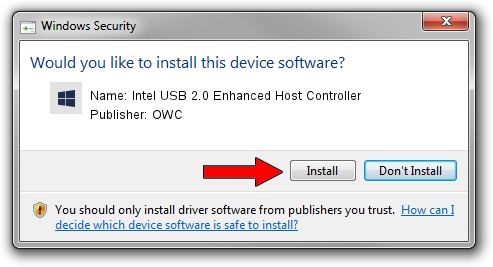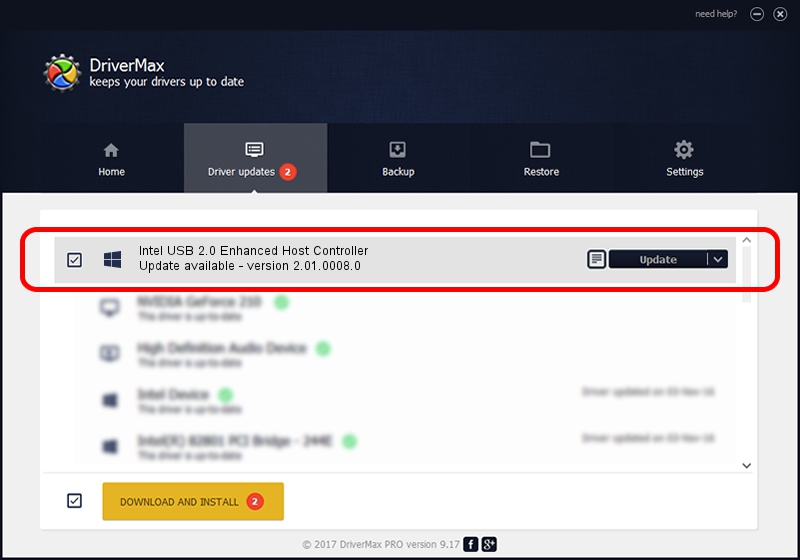Advertising seems to be blocked by your browser.
The ads help us provide this software and web site to you for free.
Please support our project by allowing our site to show ads.
Home /
Manufacturers /
OWC /
Intel USB 2.0 Enhanced Host Controller /
PCI/VEN_8086&DEV_24CD&SUBSYS_1013147B /
2.01.0008.0 Nov 15, 2003
OWC Intel USB 2.0 Enhanced Host Controller driver download and installation
Intel USB 2.0 Enhanced Host Controller is a OWC USB hardware device. The developer of this driver was OWC. In order to make sure you are downloading the exact right driver the hardware id is PCI/VEN_8086&DEV_24CD&SUBSYS_1013147B.
1. Manually install OWC Intel USB 2.0 Enhanced Host Controller driver
- Download the setup file for OWC Intel USB 2.0 Enhanced Host Controller driver from the location below. This download link is for the driver version 2.01.0008.0 released on 2003-11-15.
- Run the driver installation file from a Windows account with administrative rights. If your User Access Control (UAC) is started then you will have to confirm the installation of the driver and run the setup with administrative rights.
- Follow the driver installation wizard, which should be pretty easy to follow. The driver installation wizard will analyze your PC for compatible devices and will install the driver.
- Restart your computer and enjoy the fresh driver, as you can see it was quite smple.
This driver received an average rating of 3.5 stars out of 51629 votes.
2. How to install OWC Intel USB 2.0 Enhanced Host Controller driver using DriverMax
The advantage of using DriverMax is that it will setup the driver for you in the easiest possible way and it will keep each driver up to date. How easy can you install a driver with DriverMax? Let's follow a few steps!
- Start DriverMax and push on the yellow button named ~SCAN FOR DRIVER UPDATES NOW~. Wait for DriverMax to scan and analyze each driver on your computer.
- Take a look at the list of driver updates. Search the list until you find the OWC Intel USB 2.0 Enhanced Host Controller driver. Click on Update.
- Finished installing the driver!

Jul 9 2016 7:41AM / Written by Daniel Statescu for DriverMax
follow @DanielStatescu