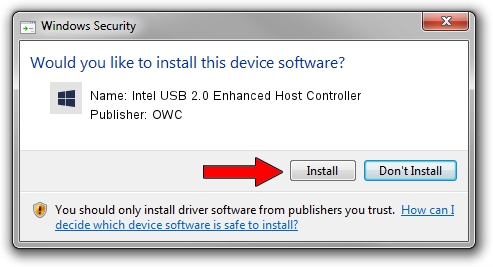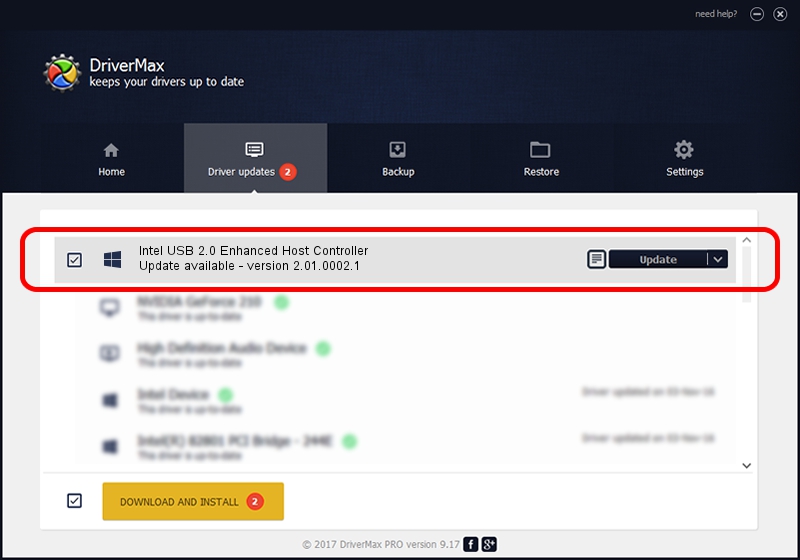Advertising seems to be blocked by your browser.
The ads help us provide this software and web site to you for free.
Please support our project by allowing our site to show ads.
Home /
Manufacturers /
OWC /
Intel USB 2.0 Enhanced Host Controller /
PCI/VEN_8086&DEV_24CD&SUBSYS_01521028 /
2.01.0002.1 Mar 05, 2003
OWC Intel USB 2.0 Enhanced Host Controller how to download and install the driver
Intel USB 2.0 Enhanced Host Controller is a OWC USB device. This driver was developed by OWC. In order to make sure you are downloading the exact right driver the hardware id is PCI/VEN_8086&DEV_24CD&SUBSYS_01521028.
1. How to manually install OWC Intel USB 2.0 Enhanced Host Controller driver
- Download the setup file for OWC Intel USB 2.0 Enhanced Host Controller driver from the link below. This is the download link for the driver version 2.01.0002.1 dated 2003-03-05.
- Start the driver installation file from a Windows account with the highest privileges (rights). If your User Access Control Service (UAC) is started then you will have to accept of the driver and run the setup with administrative rights.
- Go through the driver installation wizard, which should be quite straightforward. The driver installation wizard will scan your PC for compatible devices and will install the driver.
- Shutdown and restart your computer and enjoy the new driver, it is as simple as that.
This driver was installed by many users and received an average rating of 3.5 stars out of 95903 votes.
2. Installing the OWC Intel USB 2.0 Enhanced Host Controller driver using DriverMax: the easy way
The advantage of using DriverMax is that it will setup the driver for you in just a few seconds and it will keep each driver up to date. How easy can you install a driver with DriverMax? Let's take a look!
- Start DriverMax and press on the yellow button named ~SCAN FOR DRIVER UPDATES NOW~. Wait for DriverMax to analyze each driver on your computer.
- Take a look at the list of driver updates. Scroll the list down until you locate the OWC Intel USB 2.0 Enhanced Host Controller driver. Click on Update.
- Finished installing the driver!

Jul 7 2016 1:22AM / Written by Dan Armano for DriverMax
follow @danarm