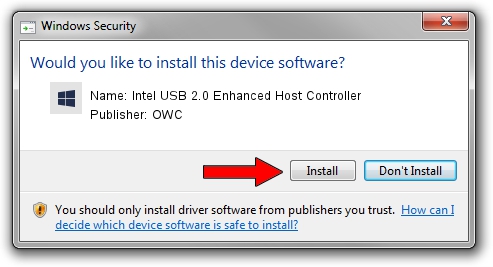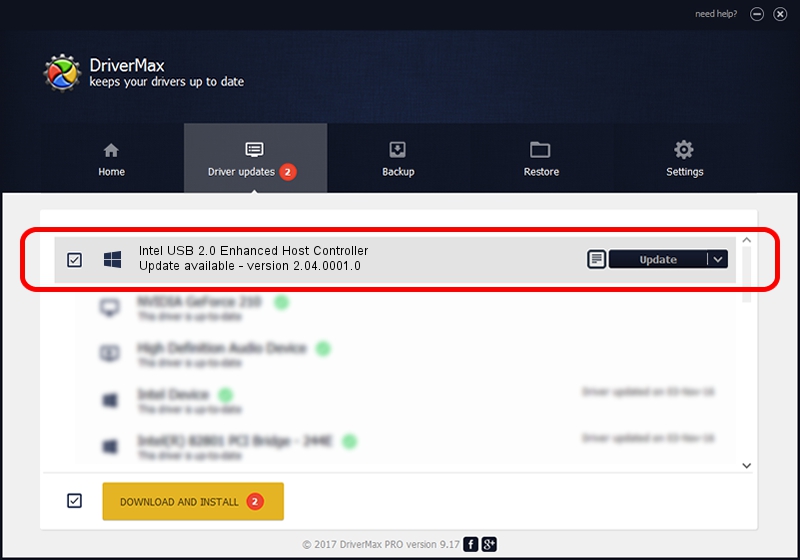Advertising seems to be blocked by your browser.
The ads help us provide this software and web site to you for free.
Please support our project by allowing our site to show ads.
Home /
Manufacturers /
OWC /
Intel USB 2.0 Enhanced Host Controller /
PCI/VEN_8086&DEV_24CD&SUBSYS_014F1028 /
2.04.0001.0 Jul 15, 2005
OWC Intel USB 2.0 Enhanced Host Controller how to download and install the driver
Intel USB 2.0 Enhanced Host Controller is a OWC USB hardware device. The Windows version of this driver was developed by OWC. The hardware id of this driver is PCI/VEN_8086&DEV_24CD&SUBSYS_014F1028.
1. How to manually install OWC Intel USB 2.0 Enhanced Host Controller driver
- Download the setup file for OWC Intel USB 2.0 Enhanced Host Controller driver from the link below. This is the download link for the driver version 2.04.0001.0 released on 2005-07-15.
- Run the driver installation file from a Windows account with the highest privileges (rights). If your User Access Control (UAC) is started then you will have to confirm the installation of the driver and run the setup with administrative rights.
- Follow the driver installation wizard, which should be quite easy to follow. The driver installation wizard will analyze your PC for compatible devices and will install the driver.
- Restart your PC and enjoy the new driver, it is as simple as that.
This driver received an average rating of 3.3 stars out of 60775 votes.
2. How to install OWC Intel USB 2.0 Enhanced Host Controller driver using DriverMax
The most important advantage of using DriverMax is that it will setup the driver for you in the easiest possible way and it will keep each driver up to date. How easy can you install a driver using DriverMax? Let's see!
- Start DriverMax and press on the yellow button that says ~SCAN FOR DRIVER UPDATES NOW~. Wait for DriverMax to analyze each driver on your PC.
- Take a look at the list of detected driver updates. Scroll the list down until you find the OWC Intel USB 2.0 Enhanced Host Controller driver. Click the Update button.
- Finished installing the driver!

Jun 26 2016 7:18PM / Written by Dan Armano for DriverMax
follow @danarm