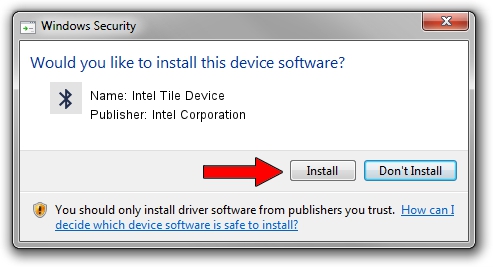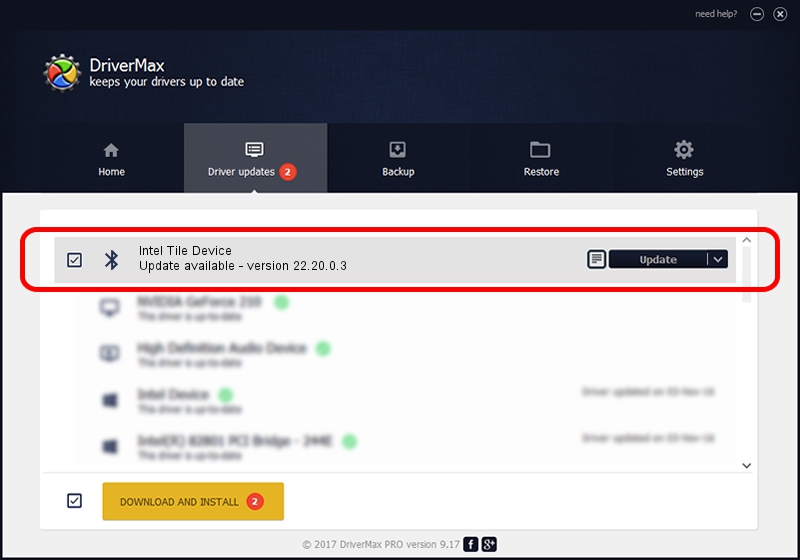Advertising seems to be blocked by your browser.
The ads help us provide this software and web site to you for free.
Please support our project by allowing our site to show ads.
Home /
Manufacturers /
Intel Corporation /
Intel Tile Device /
IBTUSB/TileDevice /
22.20.0.3 Nov 27, 2020
Driver for Intel Corporation Intel Tile Device - downloading and installing it
Intel Tile Device is a Bluetooth hardware device. This driver was developed by Intel Corporation. The hardware id of this driver is IBTUSB/TileDevice; this string has to match your hardware.
1. Manually install Intel Corporation Intel Tile Device driver
- Download the driver setup file for Intel Corporation Intel Tile Device driver from the link below. This is the download link for the driver version 22.20.0.3 released on 2020-11-27.
- Start the driver setup file from a Windows account with the highest privileges (rights). If your User Access Control (UAC) is enabled then you will have to confirm the installation of the driver and run the setup with administrative rights.
- Follow the driver setup wizard, which should be quite easy to follow. The driver setup wizard will analyze your PC for compatible devices and will install the driver.
- Restart your computer and enjoy the updated driver, it is as simple as that.
Download size of the driver: 1171509 bytes (1.12 MB)
This driver received an average rating of 4.3 stars out of 62364 votes.
This driver will work for the following versions of Windows:
- This driver works on Windows 2000 64 bits
- This driver works on Windows Server 2003 64 bits
- This driver works on Windows XP 64 bits
- This driver works on Windows Vista 64 bits
- This driver works on Windows 7 64 bits
- This driver works on Windows 8 64 bits
- This driver works on Windows 8.1 64 bits
- This driver works on Windows 10 64 bits
- This driver works on Windows 11 64 bits
2. Installing the Intel Corporation Intel Tile Device driver using DriverMax: the easy way
The advantage of using DriverMax is that it will install the driver for you in just a few seconds and it will keep each driver up to date. How easy can you install a driver using DriverMax? Let's take a look!
- Start DriverMax and click on the yellow button that says ~SCAN FOR DRIVER UPDATES NOW~. Wait for DriverMax to scan and analyze each driver on your PC.
- Take a look at the list of driver updates. Search the list until you find the Intel Corporation Intel Tile Device driver. Click on Update.
- Enjoy using the updated driver! :)