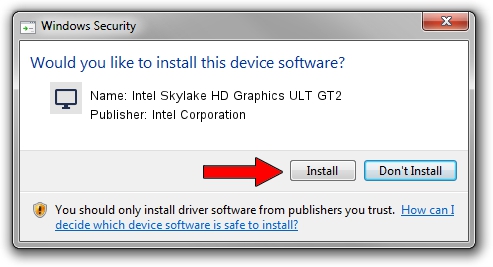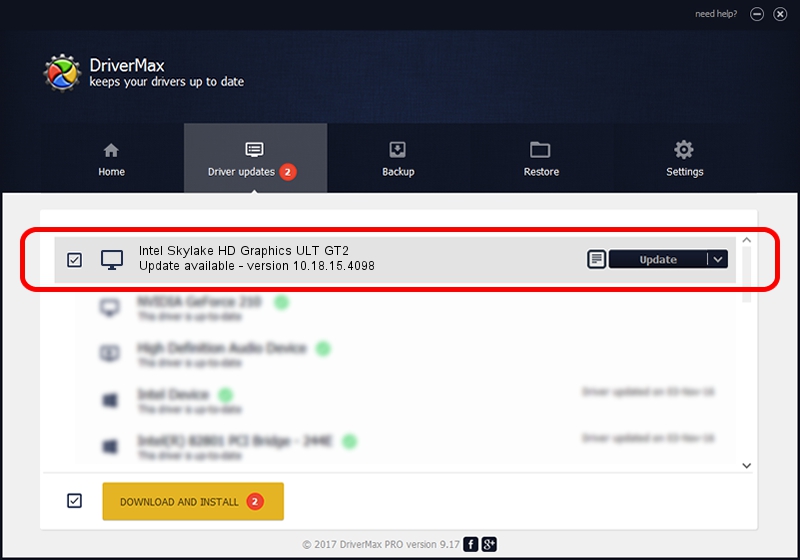Advertising seems to be blocked by your browser.
The ads help us provide this software and web site to you for free.
Please support our project by allowing our site to show ads.
Home /
Manufacturers /
Intel Corporation /
Intel Skylake HD Graphics ULT GT2 /
PCI/VEN_8086&DEV_1916 /
10.18.15.4098 Jan 19, 2015
Intel Corporation Intel Skylake HD Graphics ULT GT2 driver download and installation
Intel Skylake HD Graphics ULT GT2 is a Display Adapters hardware device. This Windows driver was developed by Intel Corporation. The hardware id of this driver is PCI/VEN_8086&DEV_1916.
1. Intel Corporation Intel Skylake HD Graphics ULT GT2 - install the driver manually
- You can download from the link below the driver setup file for the Intel Corporation Intel Skylake HD Graphics ULT GT2 driver. The archive contains version 10.18.15.4098 released on 2015-01-19 of the driver.
- Start the driver installer file from a user account with the highest privileges (rights). If your UAC (User Access Control) is enabled please confirm the installation of the driver and run the setup with administrative rights.
- Go through the driver setup wizard, which will guide you; it should be quite easy to follow. The driver setup wizard will scan your PC and will install the right driver.
- When the operation finishes restart your computer in order to use the updated driver. As you can see it was quite smple to install a Windows driver!
Download size of the driver: 174574486 bytes (166.49 MB)
This driver was installed by many users and received an average rating of 4.4 stars out of 20039 votes.
This driver was released for the following versions of Windows:
- This driver works on Windows 7 64 bits
- This driver works on Windows 8 64 bits
- This driver works on Windows 8.1 64 bits
- This driver works on Windows 10 64 bits
- This driver works on Windows 11 64 bits
2. The easy way: using DriverMax to install Intel Corporation Intel Skylake HD Graphics ULT GT2 driver
The advantage of using DriverMax is that it will install the driver for you in the easiest possible way and it will keep each driver up to date, not just this one. How can you install a driver using DriverMax? Let's follow a few steps!
- Start DriverMax and click on the yellow button that says ~SCAN FOR DRIVER UPDATES NOW~. Wait for DriverMax to scan and analyze each driver on your computer.
- Take a look at the list of available driver updates. Scroll the list down until you find the Intel Corporation Intel Skylake HD Graphics ULT GT2 driver. Click the Update button.
- Enjoy using the updated driver! :)