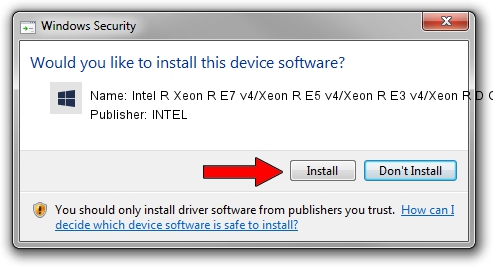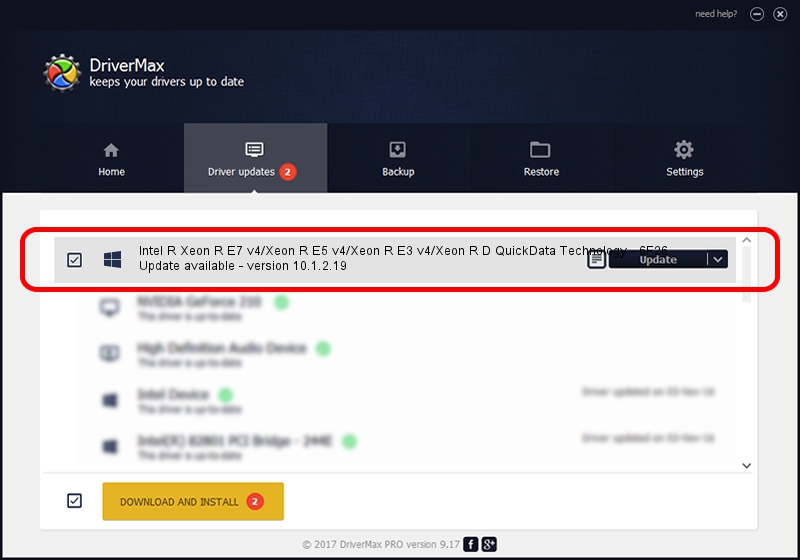Advertising seems to be blocked by your browser.
The ads help us provide this software and web site to you for free.
Please support our project by allowing our site to show ads.
Home /
Manufacturers /
INTEL /
Intel R Xeon R E7 v4/Xeon R E5 v4/Xeon R E3 v4/Xeon R D QuickData Technology - 6F26 /
PCI/VEN_8086&DEV_6F26 /
10.1.2.19 Jan 26, 2016
INTEL Intel R Xeon R E7 v4/Xeon R E5 v4/Xeon R E3 v4/Xeon R D QuickData Technology - 6F26 how to download and install the driver
Intel R Xeon R E7 v4/Xeon R E5 v4/Xeon R E3 v4/Xeon R D QuickData Technology - 6F26 is a Chipset device. The developer of this driver was INTEL. PCI/VEN_8086&DEV_6F26 is the matching hardware id of this device.
1. How to manually install INTEL Intel R Xeon R E7 v4/Xeon R E5 v4/Xeon R E3 v4/Xeon R D QuickData Technology - 6F26 driver
- Download the setup file for INTEL Intel R Xeon R E7 v4/Xeon R E5 v4/Xeon R E3 v4/Xeon R D QuickData Technology - 6F26 driver from the link below. This is the download link for the driver version 10.1.2.19 released on 2016-01-26.
- Run the driver setup file from a Windows account with administrative rights. If your User Access Control Service (UAC) is running then you will have to accept of the driver and run the setup with administrative rights.
- Follow the driver setup wizard, which should be quite straightforward. The driver setup wizard will scan your PC for compatible devices and will install the driver.
- Restart your PC and enjoy the updated driver, as you can see it was quite smple.
Download size of the driver: 22071 bytes (21.55 KB)
Driver rating 3.4 stars out of 23864 votes.
This driver is compatible with the following versions of Windows:
- This driver works on Windows 2000 32 bits
- This driver works on Windows Server 2003 32 bits
- This driver works on Windows XP 32 bits
- This driver works on Windows Vista 32 bits
- This driver works on Windows 7 32 bits
- This driver works on Windows 8 32 bits
- This driver works on Windows 8.1 32 bits
- This driver works on Windows 10 32 bits
- This driver works on Windows 11 32 bits
2. Installing the INTEL Intel R Xeon R E7 v4/Xeon R E5 v4/Xeon R E3 v4/Xeon R D QuickData Technology - 6F26 driver using DriverMax: the easy way
The most important advantage of using DriverMax is that it will install the driver for you in just a few seconds and it will keep each driver up to date. How can you install a driver with DriverMax? Let's take a look!
- Open DriverMax and press on the yellow button that says ~SCAN FOR DRIVER UPDATES NOW~. Wait for DriverMax to scan and analyze each driver on your computer.
- Take a look at the list of detected driver updates. Scroll the list down until you find the INTEL Intel R Xeon R E7 v4/Xeon R E5 v4/Xeon R E3 v4/Xeon R D QuickData Technology - 6F26 driver. Click on Update.
- That's it, you installed your first driver!

May 11 2024 2:24PM / Written by Dan Armano for DriverMax
follow @danarm