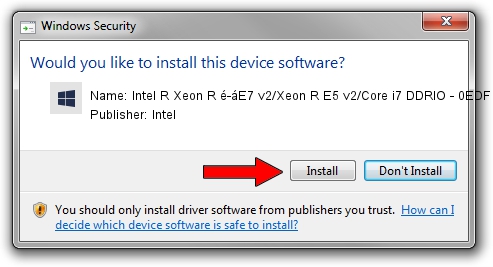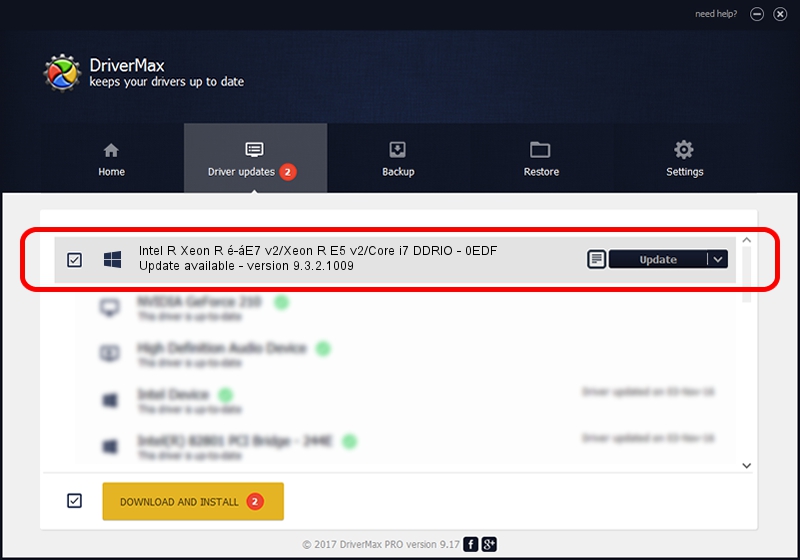Advertising seems to be blocked by your browser.
The ads help us provide this software and web site to you for free.
Please support our project by allowing our site to show ads.
Home /
Manufacturers /
Intel /
Intel R Xeon R é-áE7 v2/Xeon R E5 v2/Core i7 DDRIO - 0EDF /
PCI/VEN_8086&DEV_0EDF /
9.3.2.1009 Mar 06, 2013
Download and install Intel Intel R Xeon R é-áE7 v2/Xeon R E5 v2/Core i7 DDRIO - 0EDF driver
Intel R Xeon R é-áE7 v2/Xeon R E5 v2/Core i7 DDRIO - 0EDF is a Chipset device. The developer of this driver was Intel. The hardware id of this driver is PCI/VEN_8086&DEV_0EDF.
1. How to manually install Intel Intel R Xeon R é-áE7 v2/Xeon R E5 v2/Core i7 DDRIO - 0EDF driver
- Download the driver setup file for Intel Intel R Xeon R é-áE7 v2/Xeon R E5 v2/Core i7 DDRIO - 0EDF driver from the location below. This download link is for the driver version 9.3.2.1009 dated 2013-03-06.
- Start the driver setup file from a Windows account with the highest privileges (rights). If your User Access Control (UAC) is started then you will have to confirm the installation of the driver and run the setup with administrative rights.
- Go through the driver setup wizard, which should be quite straightforward. The driver setup wizard will scan your PC for compatible devices and will install the driver.
- Restart your computer and enjoy the fresh driver, as you can see it was quite smple.
Driver rating 3 stars out of 71129 votes.
2. Installing the Intel Intel R Xeon R é-áE7 v2/Xeon R E5 v2/Core i7 DDRIO - 0EDF driver using DriverMax: the easy way
The advantage of using DriverMax is that it will install the driver for you in just a few seconds and it will keep each driver up to date. How can you install a driver with DriverMax? Let's see!
- Open DriverMax and click on the yellow button that says ~SCAN FOR DRIVER UPDATES NOW~. Wait for DriverMax to analyze each driver on your PC.
- Take a look at the list of detected driver updates. Scroll the list down until you locate the Intel Intel R Xeon R é-áE7 v2/Xeon R E5 v2/Core i7 DDRIO - 0EDF driver. Click the Update button.
- Finished installing the driver!

Sep 28 2024 7:00PM / Written by Dan Armano for DriverMax
follow @danarm