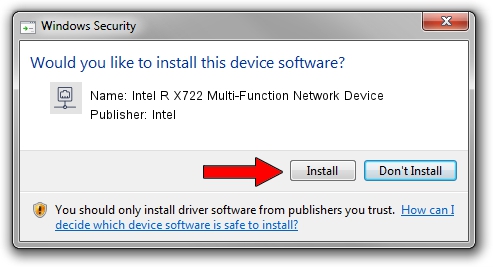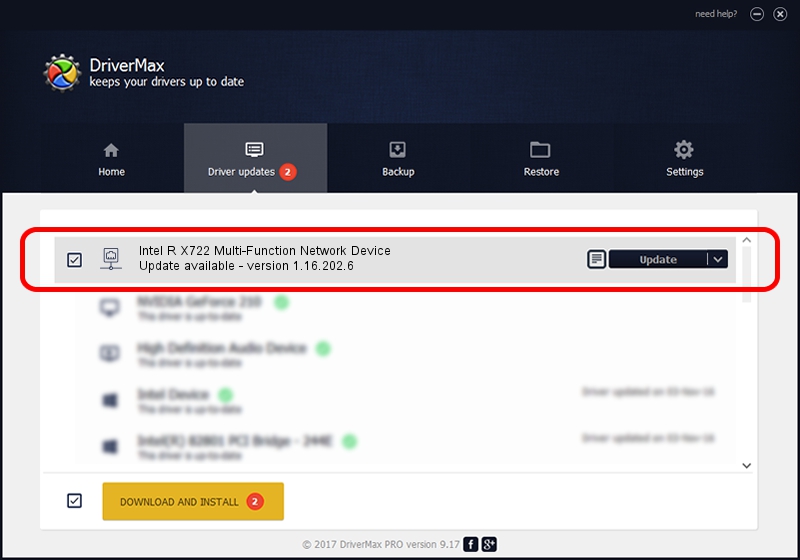Advertising seems to be blocked by your browser.
The ads help us provide this software and web site to you for free.
Please support our project by allowing our site to show ads.
Home /
Manufacturers /
Intel /
Intel R X722 Multi-Function Network Device /
PCI/VEN_8086&DEV_10A6 /
1.16.202.6 Sep 12, 2022
Intel Intel R X722 Multi-Function Network Device how to download and install the driver
Intel R X722 Multi-Function Network Device is a Network Adapters device. This Windows driver was developed by Intel. In order to make sure you are downloading the exact right driver the hardware id is PCI/VEN_8086&DEV_10A6.
1. Intel Intel R X722 Multi-Function Network Device driver - how to install it manually
- Download the driver setup file for Intel Intel R X722 Multi-Function Network Device driver from the link below. This download link is for the driver version 1.16.202.6 dated 2022-09-12.
- Run the driver setup file from a Windows account with administrative rights. If your UAC (User Access Control) is enabled then you will have to confirm the installation of the driver and run the setup with administrative rights.
- Follow the driver installation wizard, which should be quite easy to follow. The driver installation wizard will scan your PC for compatible devices and will install the driver.
- Shutdown and restart your PC and enjoy the updated driver, it is as simple as that.
Driver rating 3 stars out of 35526 votes.
2. How to use DriverMax to install Intel Intel R X722 Multi-Function Network Device driver
The advantage of using DriverMax is that it will install the driver for you in just a few seconds and it will keep each driver up to date. How can you install a driver with DriverMax? Let's follow a few steps!
- Start DriverMax and push on the yellow button named ~SCAN FOR DRIVER UPDATES NOW~. Wait for DriverMax to scan and analyze each driver on your PC.
- Take a look at the list of detected driver updates. Scroll the list down until you find the Intel Intel R X722 Multi-Function Network Device driver. Click the Update button.
- That's it, you installed your first driver!

Aug 22 2024 4:34AM / Written by Daniel Statescu for DriverMax
follow @DanielStatescu