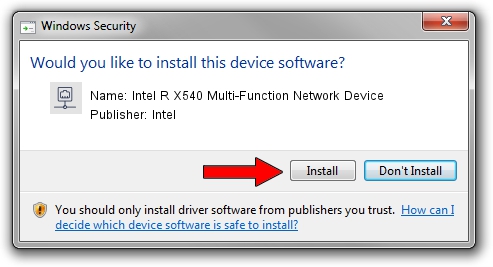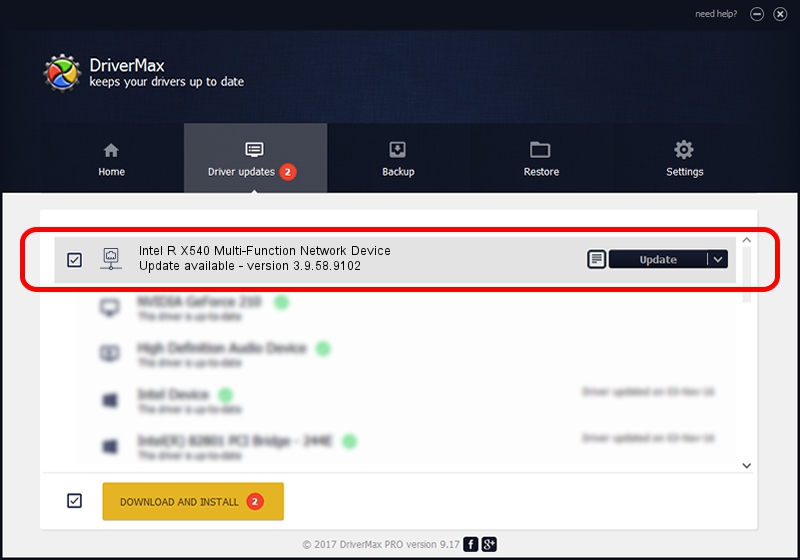Advertising seems to be blocked by your browser.
The ads help us provide this software and web site to you for free.
Please support our project by allowing our site to show ads.
Home /
Manufacturers /
Intel /
Intel R X540 Multi-Function Network Device /
PCI/VEN_8086&DEV_10A6 /
3.9.58.9102 Oct 24, 2014
Intel Intel R X540 Multi-Function Network Device how to download and install the driver
Intel R X540 Multi-Function Network Device is a Network Adapters hardware device. The developer of this driver was Intel. PCI/VEN_8086&DEV_10A6 is the matching hardware id of this device.
1. How to manually install Intel Intel R X540 Multi-Function Network Device driver
- Download the driver setup file for Intel Intel R X540 Multi-Function Network Device driver from the location below. This download link is for the driver version 3.9.58.9102 released on 2014-10-24.
- Run the driver setup file from a Windows account with the highest privileges (rights). If your UAC (User Access Control) is started then you will have to accept of the driver and run the setup with administrative rights.
- Go through the driver installation wizard, which should be pretty easy to follow. The driver installation wizard will scan your PC for compatible devices and will install the driver.
- Shutdown and restart your computer and enjoy the new driver, it is as simple as that.
Driver file size: 295457 bytes (288.53 KB)
This driver was rated with an average of 4.9 stars by 71730 users.
This driver is compatible with the following versions of Windows:
- This driver works on Windows 8 64 bits
2. Installing the Intel Intel R X540 Multi-Function Network Device driver using DriverMax: the easy way
The advantage of using DriverMax is that it will setup the driver for you in the easiest possible way and it will keep each driver up to date. How easy can you install a driver using DriverMax? Let's see!
- Open DriverMax and push on the yellow button named ~SCAN FOR DRIVER UPDATES NOW~. Wait for DriverMax to analyze each driver on your PC.
- Take a look at the list of driver updates. Search the list until you locate the Intel Intel R X540 Multi-Function Network Device driver. Click the Update button.
- Enjoy using the updated driver! :)

Nov 7 2023 4:50PM / Written by Andreea Kartman for DriverMax
follow @DeeaKartman