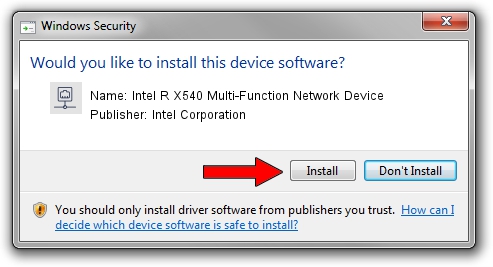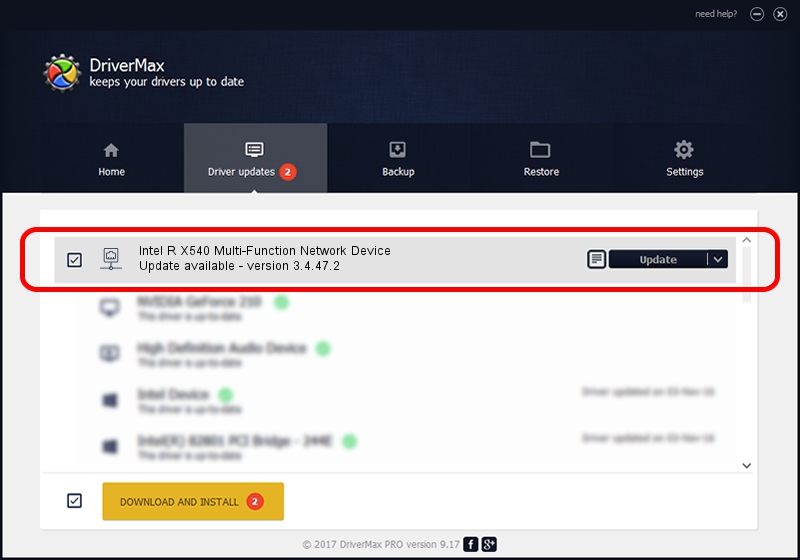Advertising seems to be blocked by your browser.
The ads help us provide this software and web site to you for free.
Please support our project by allowing our site to show ads.
Home /
Manufacturers /
Intel Corporation /
Intel R X540 Multi-Function Network Device /
PCI/VEN_8086&DEV_10A6 /
3.4.47.2 Jun 21, 2013
Intel Corporation Intel R X540 Multi-Function Network Device how to download and install the driver
Intel R X540 Multi-Function Network Device is a Network Adapters hardware device. This Windows driver was developed by Intel Corporation. The hardware id of this driver is PCI/VEN_8086&DEV_10A6; this string has to match your hardware.
1. Install Intel Corporation Intel R X540 Multi-Function Network Device driver manually
- You can download from the link below the driver setup file for the Intel Corporation Intel R X540 Multi-Function Network Device driver. The archive contains version 3.4.47.2 dated 2013-06-21 of the driver.
- Start the driver installer file from a user account with the highest privileges (rights). If your User Access Control (UAC) is enabled please accept of the driver and run the setup with administrative rights.
- Follow the driver setup wizard, which will guide you; it should be quite easy to follow. The driver setup wizard will scan your PC and will install the right driver.
- When the operation finishes shutdown and restart your computer in order to use the updated driver. As you can see it was quite smple to install a Windows driver!
This driver was installed by many users and received an average rating of 3.3 stars out of 56107 votes.
2. How to install Intel Corporation Intel R X540 Multi-Function Network Device driver using DriverMax
The advantage of using DriverMax is that it will install the driver for you in the easiest possible way and it will keep each driver up to date, not just this one. How easy can you install a driver with DriverMax? Let's see!
- Start DriverMax and press on the yellow button that says ~SCAN FOR DRIVER UPDATES NOW~. Wait for DriverMax to analyze each driver on your computer.
- Take a look at the list of available driver updates. Scroll the list down until you locate the Intel Corporation Intel R X540 Multi-Function Network Device driver. Click the Update button.
- Finished installing the driver!

Jun 20 2016 12:48PM / Written by Andreea Kartman for DriverMax
follow @DeeaKartman