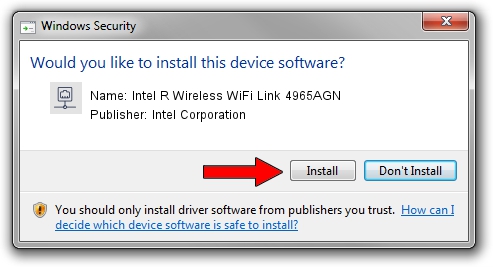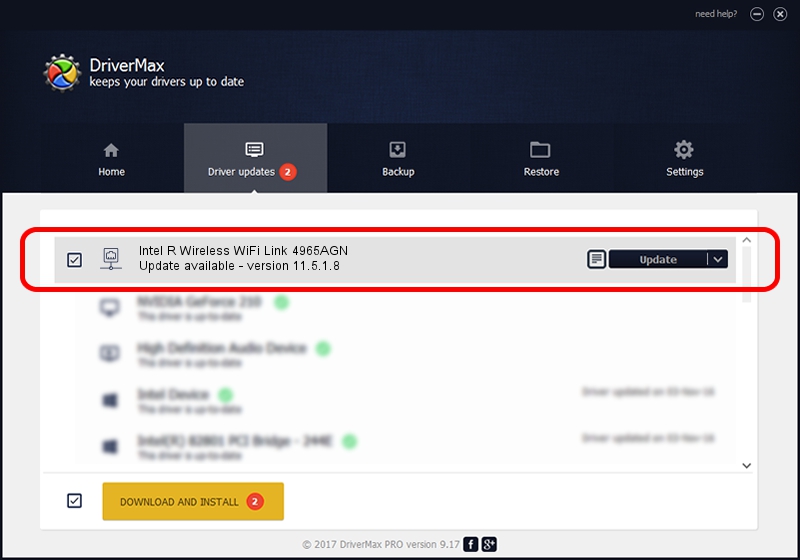Advertising seems to be blocked by your browser.
The ads help us provide this software and web site to you for free.
Please support our project by allowing our site to show ads.
Home /
Manufacturers /
Intel Corporation /
Intel R Wireless WiFi Link 4965AGN /
PCI/VEN_8086&DEV_4233&SUBSYS_11128086 /
11.5.1.8 Jan 08, 2007
Intel Corporation Intel R Wireless WiFi Link 4965AGN how to download and install the driver
Intel R Wireless WiFi Link 4965AGN is a Network Adapters hardware device. This Windows driver was developed by Intel Corporation. PCI/VEN_8086&DEV_4233&SUBSYS_11128086 is the matching hardware id of this device.
1. How to manually install Intel Corporation Intel R Wireless WiFi Link 4965AGN driver
- Download the setup file for Intel Corporation Intel R Wireless WiFi Link 4965AGN driver from the location below. This is the download link for the driver version 11.5.1.8 released on 2007-01-08.
- Run the driver setup file from a Windows account with the highest privileges (rights). If your User Access Control Service (UAC) is enabled then you will have to accept of the driver and run the setup with administrative rights.
- Go through the driver setup wizard, which should be quite easy to follow. The driver setup wizard will analyze your PC for compatible devices and will install the driver.
- Shutdown and restart your PC and enjoy the fresh driver, it is as simple as that.
Driver rating 3.1 stars out of 72609 votes.
2. How to use DriverMax to install Intel Corporation Intel R Wireless WiFi Link 4965AGN driver
The most important advantage of using DriverMax is that it will setup the driver for you in just a few seconds and it will keep each driver up to date, not just this one. How easy can you install a driver with DriverMax? Let's see!
- Start DriverMax and click on the yellow button named ~SCAN FOR DRIVER UPDATES NOW~. Wait for DriverMax to scan and analyze each driver on your computer.
- Take a look at the list of driver updates. Scroll the list down until you locate the Intel Corporation Intel R Wireless WiFi Link 4965AGN driver. Click the Update button.
- Finished installing the driver!

Jun 20 2016 12:48PM / Written by Dan Armano for DriverMax
follow @danarm