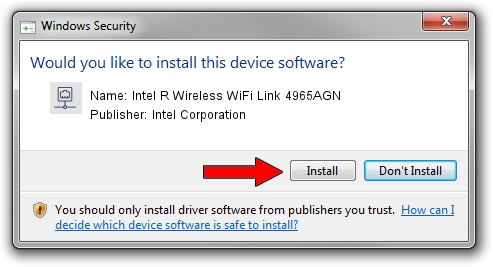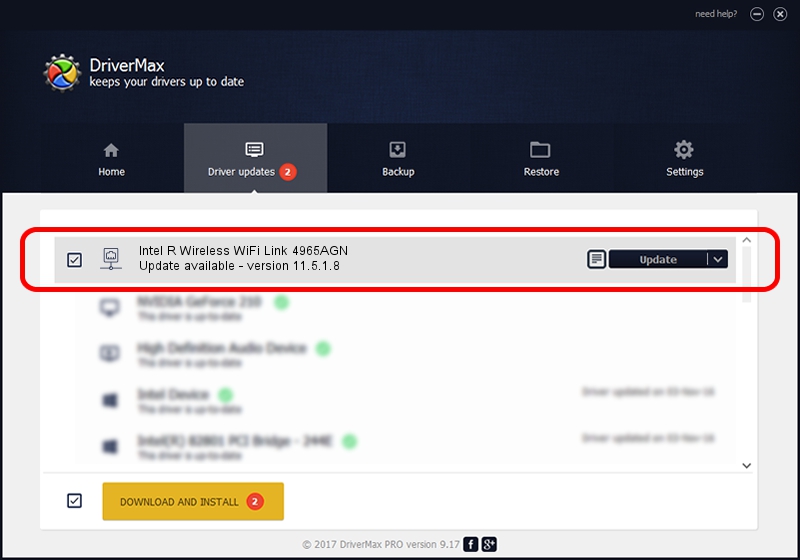Advertising seems to be blocked by your browser.
The ads help us provide this software and web site to you for free.
Please support our project by allowing our site to show ads.
Home /
Manufacturers /
Intel Corporation /
Intel R Wireless WiFi Link 4965AGN /
PCI/VEN_8086&DEV_4233&SUBSYS_11118086 /
11.5.1.8 Jan 08, 2007
Intel Corporation Intel R Wireless WiFi Link 4965AGN driver download and installation
Intel R Wireless WiFi Link 4965AGN is a Network Adapters device. This Windows driver was developed by Intel Corporation. The hardware id of this driver is PCI/VEN_8086&DEV_4233&SUBSYS_11118086.
1. How to manually install Intel Corporation Intel R Wireless WiFi Link 4965AGN driver
- Download the setup file for Intel Corporation Intel R Wireless WiFi Link 4965AGN driver from the link below. This download link is for the driver version 11.5.1.8 released on 2007-01-08.
- Start the driver installation file from a Windows account with the highest privileges (rights). If your UAC (User Access Control) is enabled then you will have to accept of the driver and run the setup with administrative rights.
- Follow the driver setup wizard, which should be quite straightforward. The driver setup wizard will analyze your PC for compatible devices and will install the driver.
- Restart your PC and enjoy the updated driver, it is as simple as that.
This driver was rated with an average of 3.2 stars by 72461 users.
2. Using DriverMax to install Intel Corporation Intel R Wireless WiFi Link 4965AGN driver
The advantage of using DriverMax is that it will setup the driver for you in the easiest possible way and it will keep each driver up to date, not just this one. How can you install a driver with DriverMax? Let's take a look!
- Start DriverMax and press on the yellow button named ~SCAN FOR DRIVER UPDATES NOW~. Wait for DriverMax to analyze each driver on your computer.
- Take a look at the list of driver updates. Search the list until you find the Intel Corporation Intel R Wireless WiFi Link 4965AGN driver. Click the Update button.
- That's all, the driver is now installed!

Jun 20 2016 12:48PM / Written by Daniel Statescu for DriverMax
follow @DanielStatescu