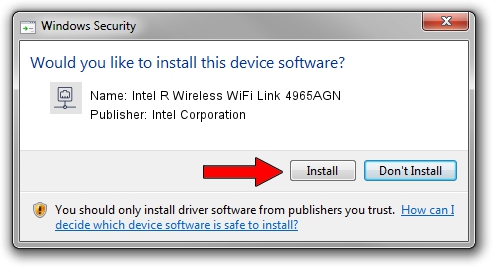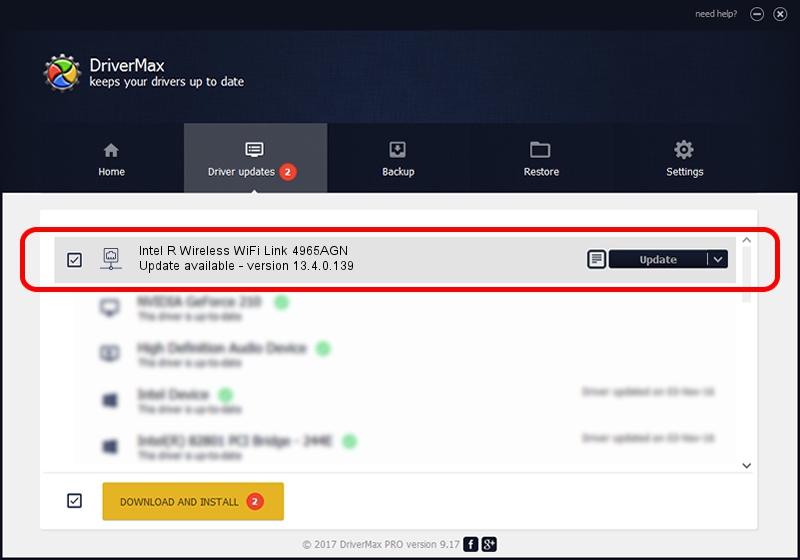Advertising seems to be blocked by your browser.
The ads help us provide this software and web site to you for free.
Please support our project by allowing our site to show ads.
Home /
Manufacturers /
Intel Corporation /
Intel R Wireless WiFi Link 4965AGN /
PCI/VEN_8086&DEV_4230&SUBSYS_11168086 /
13.4.0.139 Oct 07, 2010
Intel Corporation Intel R Wireless WiFi Link 4965AGN how to download and install the driver
Intel R Wireless WiFi Link 4965AGN is a Network Adapters device. The Windows version of this driver was developed by Intel Corporation. PCI/VEN_8086&DEV_4230&SUBSYS_11168086 is the matching hardware id of this device.
1. Install Intel Corporation Intel R Wireless WiFi Link 4965AGN driver manually
- Download the setup file for Intel Corporation Intel R Wireless WiFi Link 4965AGN driver from the location below. This download link is for the driver version 13.4.0.139 released on 2010-10-07.
- Run the driver installation file from a Windows account with the highest privileges (rights). If your User Access Control (UAC) is running then you will have to confirm the installation of the driver and run the setup with administrative rights.
- Go through the driver setup wizard, which should be quite straightforward. The driver setup wizard will analyze your PC for compatible devices and will install the driver.
- Restart your PC and enjoy the fresh driver, it is as simple as that.
This driver was rated with an average of 3.3 stars by 79969 users.
2. Using DriverMax to install Intel Corporation Intel R Wireless WiFi Link 4965AGN driver
The advantage of using DriverMax is that it will setup the driver for you in just a few seconds and it will keep each driver up to date. How easy can you install a driver with DriverMax? Let's see!
- Start DriverMax and push on the yellow button named ~SCAN FOR DRIVER UPDATES NOW~. Wait for DriverMax to analyze each driver on your PC.
- Take a look at the list of detected driver updates. Scroll the list down until you find the Intel Corporation Intel R Wireless WiFi Link 4965AGN driver. Click on Update.
- That's it, you installed your first driver!