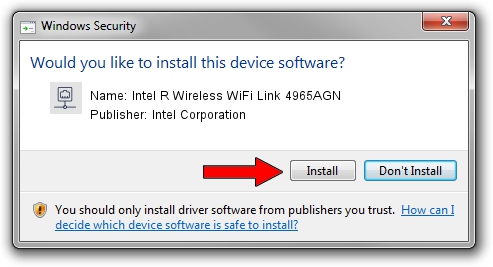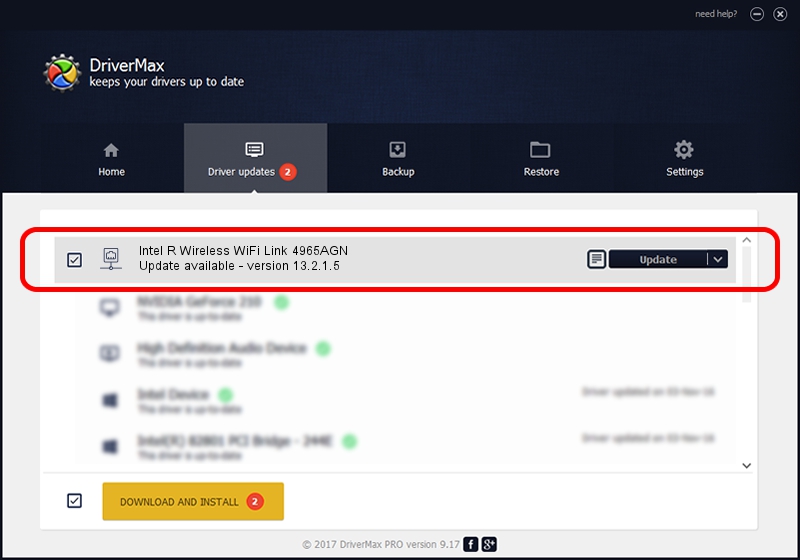Advertising seems to be blocked by your browser.
The ads help us provide this software and web site to you for free.
Please support our project by allowing our site to show ads.
Home /
Manufacturers /
Intel Corporation /
Intel R Wireless WiFi Link 4965AGN /
PCI/VEN_8086&DEV_4229&SUBSYS_11238086 /
13.2.1.5 May 31, 2010
Intel Corporation Intel R Wireless WiFi Link 4965AGN how to download and install the driver
Intel R Wireless WiFi Link 4965AGN is a Network Adapters hardware device. The developer of this driver was Intel Corporation. The hardware id of this driver is PCI/VEN_8086&DEV_4229&SUBSYS_11238086.
1. Intel Corporation Intel R Wireless WiFi Link 4965AGN driver - how to install it manually
- Download the driver setup file for Intel Corporation Intel R Wireless WiFi Link 4965AGN driver from the location below. This is the download link for the driver version 13.2.1.5 dated 2010-05-31.
- Run the driver setup file from a Windows account with administrative rights. If your User Access Control (UAC) is enabled then you will have to accept of the driver and run the setup with administrative rights.
- Follow the driver installation wizard, which should be pretty straightforward. The driver installation wizard will scan your PC for compatible devices and will install the driver.
- Restart your PC and enjoy the new driver, it is as simple as that.
Driver rating 3.5 stars out of 79473 votes.
2. The easy way: using DriverMax to install Intel Corporation Intel R Wireless WiFi Link 4965AGN driver
The most important advantage of using DriverMax is that it will install the driver for you in just a few seconds and it will keep each driver up to date, not just this one. How can you install a driver using DriverMax? Let's follow a few steps!
- Start DriverMax and click on the yellow button that says ~SCAN FOR DRIVER UPDATES NOW~. Wait for DriverMax to analyze each driver on your computer.
- Take a look at the list of available driver updates. Scroll the list down until you locate the Intel Corporation Intel R Wireless WiFi Link 4965AGN driver. Click the Update button.
- Enjoy using the updated driver! :)

Aug 2 2016 12:59PM / Written by Andreea Kartman for DriverMax
follow @DeeaKartman