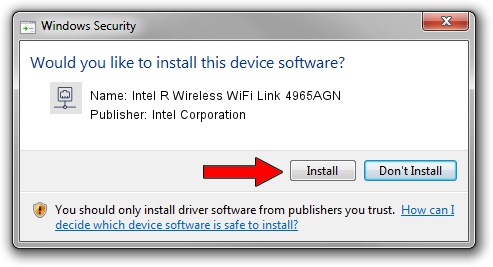Advertising seems to be blocked by your browser.
The ads help us provide this software and web site to you for free.
Please support our project by allowing our site to show ads.
Home /
Manufacturers /
Intel Corporation /
Intel R Wireless WiFi Link 4965AGN /
PCI/VEN_8086&DEV_4229&SUBSYS_11228086 /
11.5.1.8 Jan 08, 2007
Driver for Intel Corporation Intel R Wireless WiFi Link 4965AGN - downloading and installing it
Intel R Wireless WiFi Link 4965AGN is a Network Adapters device. The developer of this driver was Intel Corporation. The hardware id of this driver is PCI/VEN_8086&DEV_4229&SUBSYS_11228086.
1. How to manually install Intel Corporation Intel R Wireless WiFi Link 4965AGN driver
- Download the driver setup file for Intel Corporation Intel R Wireless WiFi Link 4965AGN driver from the location below. This is the download link for the driver version 11.5.1.8 released on 2007-01-08.
- Start the driver setup file from a Windows account with the highest privileges (rights). If your User Access Control Service (UAC) is running then you will have to confirm the installation of the driver and run the setup with administrative rights.
- Go through the driver setup wizard, which should be pretty straightforward. The driver setup wizard will scan your PC for compatible devices and will install the driver.
- Restart your PC and enjoy the new driver, as you can see it was quite smple.
Driver rating 3 stars out of 74138 votes.
2. Using DriverMax to install Intel Corporation Intel R Wireless WiFi Link 4965AGN driver
The advantage of using DriverMax is that it will install the driver for you in just a few seconds and it will keep each driver up to date. How can you install a driver using DriverMax? Let's see!
- Start DriverMax and press on the yellow button that says ~SCAN FOR DRIVER UPDATES NOW~. Wait for DriverMax to scan and analyze each driver on your computer.
- Take a look at the list of detected driver updates. Search the list until you find the Intel Corporation Intel R Wireless WiFi Link 4965AGN driver. Click the Update button.
- That's all, the driver is now installed!

Jun 20 2016 12:48PM / Written by Dan Armano for DriverMax
follow @danarm