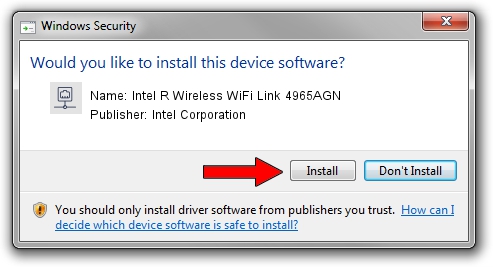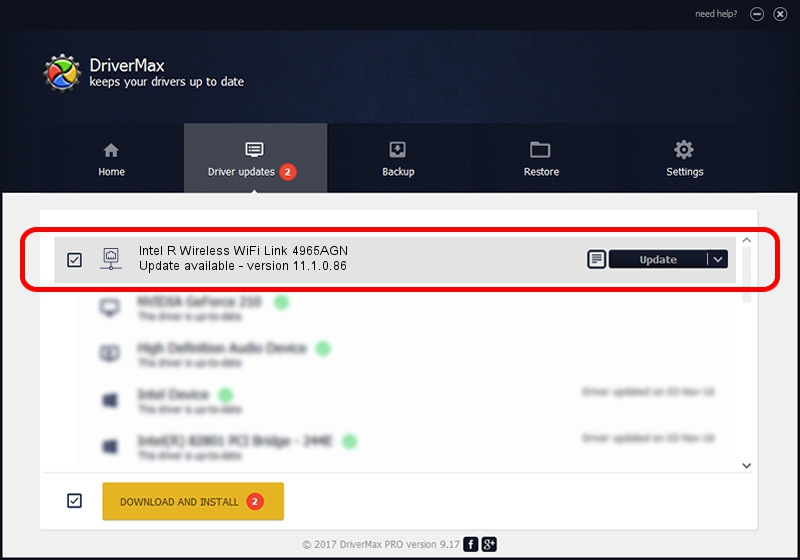Advertising seems to be blocked by your browser.
The ads help us provide this software and web site to you for free.
Please support our project by allowing our site to show ads.
Home /
Manufacturers /
Intel Corporation /
Intel R Wireless WiFi Link 4965AGN /
PCI/VEN_8086&DEV_4229&SUBSYS_11038086 /
11.1.0.86 Feb 25, 2007
Intel Corporation Intel R Wireless WiFi Link 4965AGN driver download and installation
Intel R Wireless WiFi Link 4965AGN is a Network Adapters hardware device. This Windows driver was developed by Intel Corporation. PCI/VEN_8086&DEV_4229&SUBSYS_11038086 is the matching hardware id of this device.
1. How to manually install Intel Corporation Intel R Wireless WiFi Link 4965AGN driver
- Download the setup file for Intel Corporation Intel R Wireless WiFi Link 4965AGN driver from the location below. This download link is for the driver version 11.1.0.86 released on 2007-02-25.
- Run the driver installation file from a Windows account with the highest privileges (rights). If your User Access Control (UAC) is enabled then you will have to accept of the driver and run the setup with administrative rights.
- Go through the driver installation wizard, which should be quite easy to follow. The driver installation wizard will scan your PC for compatible devices and will install the driver.
- Restart your PC and enjoy the fresh driver, as you can see it was quite smple.
This driver received an average rating of 3.6 stars out of 7556 votes.
2. Using DriverMax to install Intel Corporation Intel R Wireless WiFi Link 4965AGN driver
The advantage of using DriverMax is that it will install the driver for you in the easiest possible way and it will keep each driver up to date. How can you install a driver with DriverMax? Let's take a look!
- Open DriverMax and click on the yellow button that says ~SCAN FOR DRIVER UPDATES NOW~. Wait for DriverMax to analyze each driver on your PC.
- Take a look at the list of driver updates. Scroll the list down until you find the Intel Corporation Intel R Wireless WiFi Link 4965AGN driver. Click the Update button.
- Finished installing the driver!

Jun 20 2016 12:48PM / Written by Daniel Statescu for DriverMax
follow @DanielStatescu