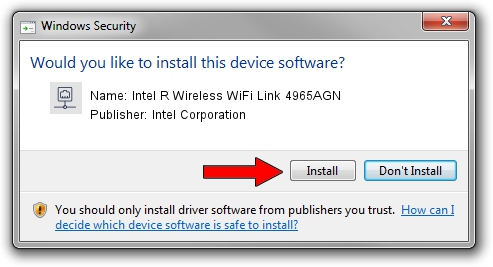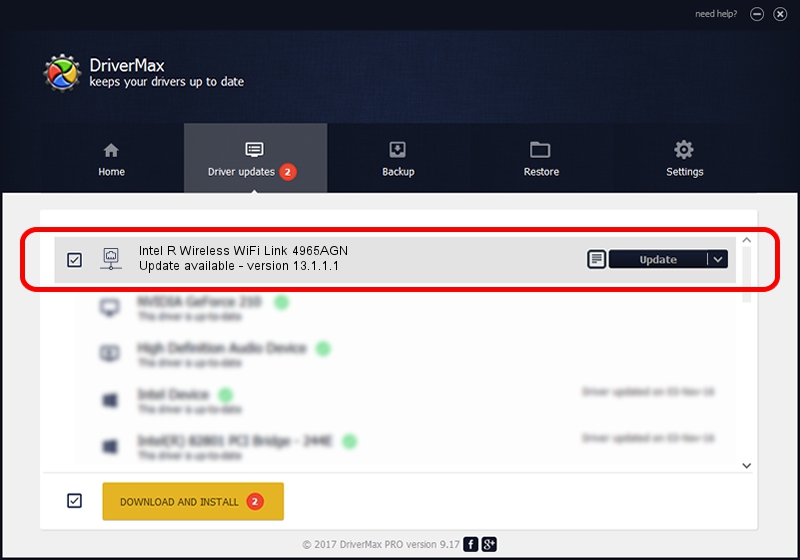Advertising seems to be blocked by your browser.
The ads help us provide this software and web site to you for free.
Please support our project by allowing our site to show ads.
Home /
Manufacturers /
Intel Corporation /
Intel R Wireless WiFi Link 4965AGN /
PCI/VEN_8086&DEV_4229&SUBSYS_11018086 /
13.1.1.1 Jan 13, 2010
Intel Corporation Intel R Wireless WiFi Link 4965AGN driver download and installation
Intel R Wireless WiFi Link 4965AGN is a Network Adapters device. This Windows driver was developed by Intel Corporation. The hardware id of this driver is PCI/VEN_8086&DEV_4229&SUBSYS_11018086.
1. Intel Corporation Intel R Wireless WiFi Link 4965AGN driver - how to install it manually
- Download the driver setup file for Intel Corporation Intel R Wireless WiFi Link 4965AGN driver from the location below. This is the download link for the driver version 13.1.1.1 released on 2010-01-13.
- Run the driver setup file from a Windows account with the highest privileges (rights). If your UAC (User Access Control) is running then you will have to accept of the driver and run the setup with administrative rights.
- Follow the driver setup wizard, which should be pretty easy to follow. The driver setup wizard will analyze your PC for compatible devices and will install the driver.
- Restart your computer and enjoy the new driver, as you can see it was quite smple.
This driver was rated with an average of 3.3 stars by 90993 users.
2. The easy way: using DriverMax to install Intel Corporation Intel R Wireless WiFi Link 4965AGN driver
The most important advantage of using DriverMax is that it will install the driver for you in the easiest possible way and it will keep each driver up to date. How can you install a driver with DriverMax? Let's take a look!
- Open DriverMax and press on the yellow button named ~SCAN FOR DRIVER UPDATES NOW~. Wait for DriverMax to analyze each driver on your PC.
- Take a look at the list of driver updates. Scroll the list down until you locate the Intel Corporation Intel R Wireless WiFi Link 4965AGN driver. Click the Update button.
- That's all, the driver is now installed!

Jul 8 2016 5:53PM / Written by Dan Armano for DriverMax
follow @danarm