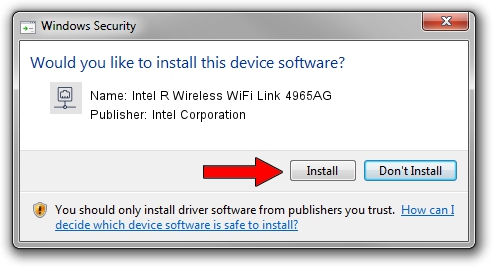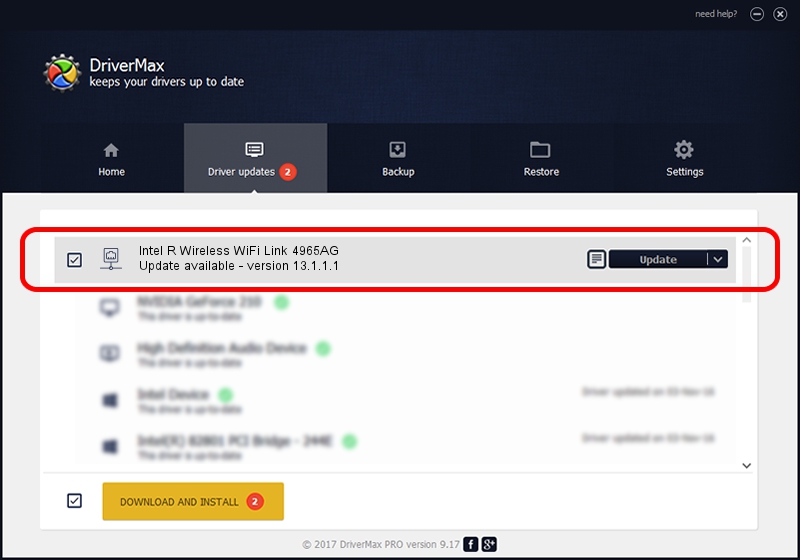Advertising seems to be blocked by your browser.
The ads help us provide this software and web site to you for free.
Please support our project by allowing our site to show ads.
Home /
Manufacturers /
Intel Corporation /
Intel R Wireless WiFi Link 4965AG /
PCI/VEN_8086&DEV_4229&SUBSYS_10078086 /
13.1.1.1 Jan 13, 2010
Intel Corporation Intel R Wireless WiFi Link 4965AG how to download and install the driver
Intel R Wireless WiFi Link 4965AG is a Network Adapters device. This Windows driver was developed by Intel Corporation. The hardware id of this driver is PCI/VEN_8086&DEV_4229&SUBSYS_10078086; this string has to match your hardware.
1. Install Intel Corporation Intel R Wireless WiFi Link 4965AG driver manually
- Download the driver setup file for Intel Corporation Intel R Wireless WiFi Link 4965AG driver from the location below. This is the download link for the driver version 13.1.1.1 dated 2010-01-13.
- Start the driver setup file from a Windows account with administrative rights. If your User Access Control (UAC) is running then you will have to confirm the installation of the driver and run the setup with administrative rights.
- Follow the driver setup wizard, which should be quite straightforward. The driver setup wizard will analyze your PC for compatible devices and will install the driver.
- Restart your PC and enjoy the updated driver, as you can see it was quite smple.
Driver rating 3.1 stars out of 8553 votes.
2. How to install Intel Corporation Intel R Wireless WiFi Link 4965AG driver using DriverMax
The advantage of using DriverMax is that it will setup the driver for you in just a few seconds and it will keep each driver up to date, not just this one. How easy can you install a driver using DriverMax? Let's take a look!
- Open DriverMax and press on the yellow button that says ~SCAN FOR DRIVER UPDATES NOW~. Wait for DriverMax to analyze each driver on your PC.
- Take a look at the list of available driver updates. Search the list until you find the Intel Corporation Intel R Wireless WiFi Link 4965AG driver. Click on Update.
- That's all, the driver is now installed!

Jul 23 2016 8:33PM / Written by Andreea Kartman for DriverMax
follow @DeeaKartman