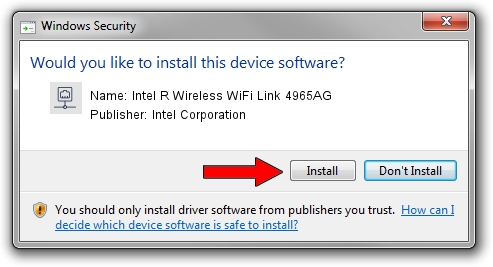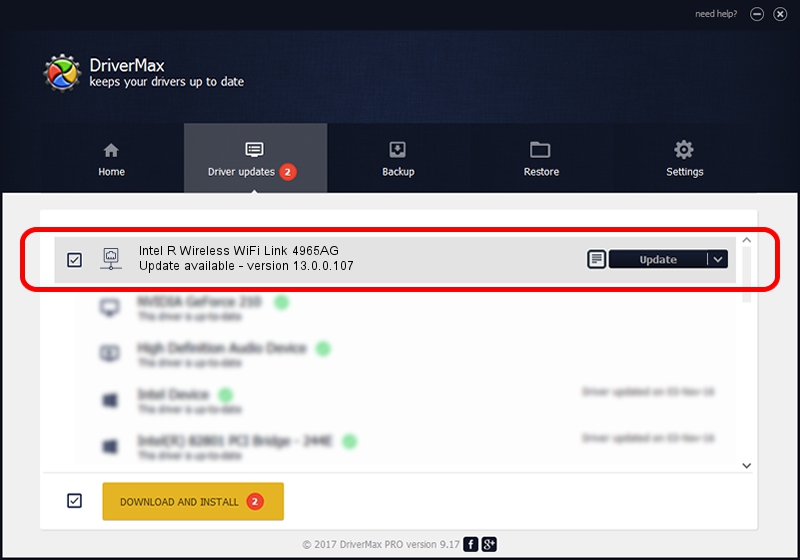Advertising seems to be blocked by your browser.
The ads help us provide this software and web site to you for free.
Please support our project by allowing our site to show ads.
Home /
Manufacturers /
Intel Corporation /
Intel R Wireless WiFi Link 4965AG /
PCI/VEN_8086&DEV_4229&SUBSYS_10028086 /
13.0.0.107 Sep 15, 2009
Download and install Intel Corporation Intel R Wireless WiFi Link 4965AG driver
Intel R Wireless WiFi Link 4965AG is a Network Adapters hardware device. This driver was developed by Intel Corporation. The hardware id of this driver is PCI/VEN_8086&DEV_4229&SUBSYS_10028086.
1. Manually install Intel Corporation Intel R Wireless WiFi Link 4965AG driver
- Download the driver setup file for Intel Corporation Intel R Wireless WiFi Link 4965AG driver from the link below. This download link is for the driver version 13.0.0.107 released on 2009-09-15.
- Run the driver setup file from a Windows account with administrative rights. If your User Access Control (UAC) is enabled then you will have to accept of the driver and run the setup with administrative rights.
- Go through the driver setup wizard, which should be quite straightforward. The driver setup wizard will analyze your PC for compatible devices and will install the driver.
- Shutdown and restart your PC and enjoy the fresh driver, as you can see it was quite smple.
This driver received an average rating of 3 stars out of 89480 votes.
2. Using DriverMax to install Intel Corporation Intel R Wireless WiFi Link 4965AG driver
The most important advantage of using DriverMax is that it will setup the driver for you in just a few seconds and it will keep each driver up to date, not just this one. How easy can you install a driver using DriverMax? Let's see!
- Start DriverMax and push on the yellow button named ~SCAN FOR DRIVER UPDATES NOW~. Wait for DriverMax to scan and analyze each driver on your computer.
- Take a look at the list of available driver updates. Search the list until you find the Intel Corporation Intel R Wireless WiFi Link 4965AG driver. Click the Update button.
- That's it, you installed your first driver!

Jun 20 2016 12:48PM / Written by Daniel Statescu for DriverMax
follow @DanielStatescu