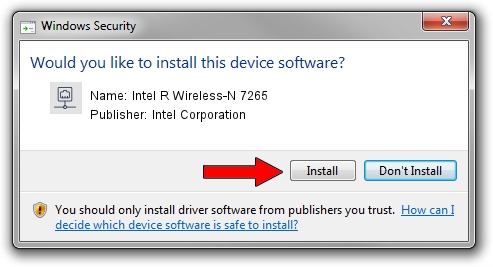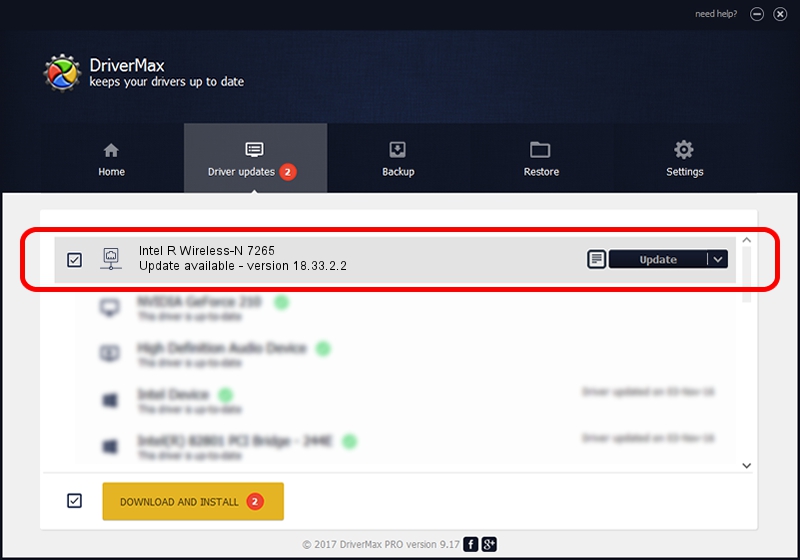Advertising seems to be blocked by your browser.
The ads help us provide this software and web site to you for free.
Please support our project by allowing our site to show ads.
Home /
Manufacturers /
Intel Corporation /
Intel R Wireless-N 7265 /
PCI/VEN_8086&DEV_095B&SUBSYS_53028086&REV_43 /
18.33.2.2 Mar 22, 2016
Intel Corporation Intel R Wireless-N 7265 - two ways of downloading and installing the driver
Intel R Wireless-N 7265 is a Network Adapters hardware device. This driver was developed by Intel Corporation. The hardware id of this driver is PCI/VEN_8086&DEV_095B&SUBSYS_53028086&REV_43.
1. Intel Corporation Intel R Wireless-N 7265 driver - how to install it manually
- Download the setup file for Intel Corporation Intel R Wireless-N 7265 driver from the location below. This download link is for the driver version 18.33.2.2 released on 2016-03-22.
- Start the driver installation file from a Windows account with the highest privileges (rights). If your User Access Control Service (UAC) is started then you will have to confirm the installation of the driver and run the setup with administrative rights.
- Follow the driver installation wizard, which should be quite easy to follow. The driver installation wizard will scan your PC for compatible devices and will install the driver.
- Restart your computer and enjoy the fresh driver, it is as simple as that.
This driver was rated with an average of 3.7 stars by 20405 users.
2. How to install Intel Corporation Intel R Wireless-N 7265 driver using DriverMax
The most important advantage of using DriverMax is that it will install the driver for you in the easiest possible way and it will keep each driver up to date. How easy can you install a driver with DriverMax? Let's see!
- Open DriverMax and push on the yellow button that says ~SCAN FOR DRIVER UPDATES NOW~. Wait for DriverMax to analyze each driver on your computer.
- Take a look at the list of detected driver updates. Search the list until you locate the Intel Corporation Intel R Wireless-N 7265 driver. Click the Update button.
- That's all, the driver is now installed!

Mar 25 2024 12:36PM / Written by Daniel Statescu for DriverMax
follow @DanielStatescu