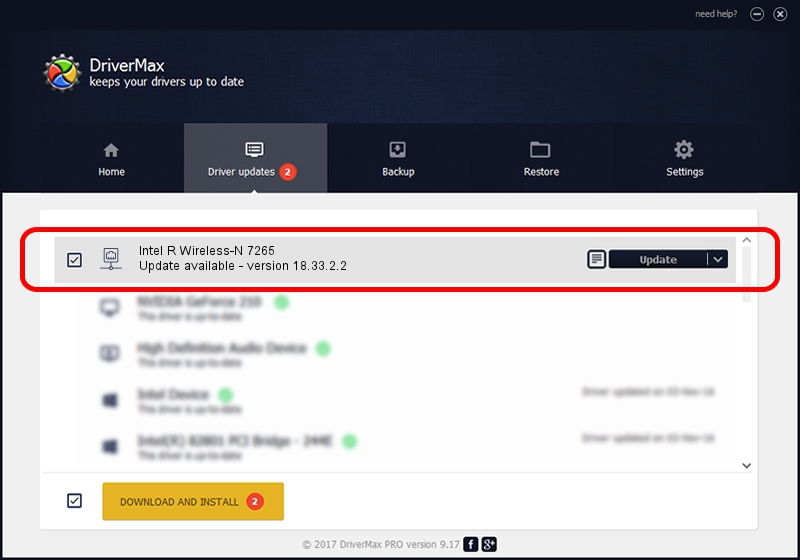Advertising seems to be blocked by your browser.
The ads help us provide this software and web site to you for free.
Please support our project by allowing our site to show ads.
Home /
Manufacturers /
Intel Corporation /
Intel R Wireless-N 7265 /
PCI/VEN_8086&DEV_095A&SUBSYS_50028086&REV_48 /
18.33.2.2 Mar 22, 2016
Download and install Intel Corporation Intel R Wireless-N 7265 driver
Intel R Wireless-N 7265 is a Network Adapters device. The developer of this driver was Intel Corporation. In order to make sure you are downloading the exact right driver the hardware id is PCI/VEN_8086&DEV_095A&SUBSYS_50028086&REV_48.
1. Intel Corporation Intel R Wireless-N 7265 - install the driver manually
- Download the setup file for Intel Corporation Intel R Wireless-N 7265 driver from the location below. This is the download link for the driver version 18.33.2.2 dated 2016-03-22.
- Run the driver setup file from a Windows account with the highest privileges (rights). If your User Access Control Service (UAC) is started then you will have to confirm the installation of the driver and run the setup with administrative rights.
- Go through the driver installation wizard, which should be pretty easy to follow. The driver installation wizard will scan your PC for compatible devices and will install the driver.
- Restart your PC and enjoy the updated driver, it is as simple as that.
Driver rating 3.9 stars out of 21795 votes.
2. How to use DriverMax to install Intel Corporation Intel R Wireless-N 7265 driver
The most important advantage of using DriverMax is that it will setup the driver for you in the easiest possible way and it will keep each driver up to date. How easy can you install a driver with DriverMax? Let's follow a few steps!
- Open DriverMax and push on the yellow button named ~SCAN FOR DRIVER UPDATES NOW~. Wait for DriverMax to analyze each driver on your computer.
- Take a look at the list of detected driver updates. Scroll the list down until you locate the Intel Corporation Intel R Wireless-N 7265 driver. Click the Update button.
- That's it, you installed your first driver!

Mar 25 2024 12:12PM / Written by Dan Armano for DriverMax
follow @danarm